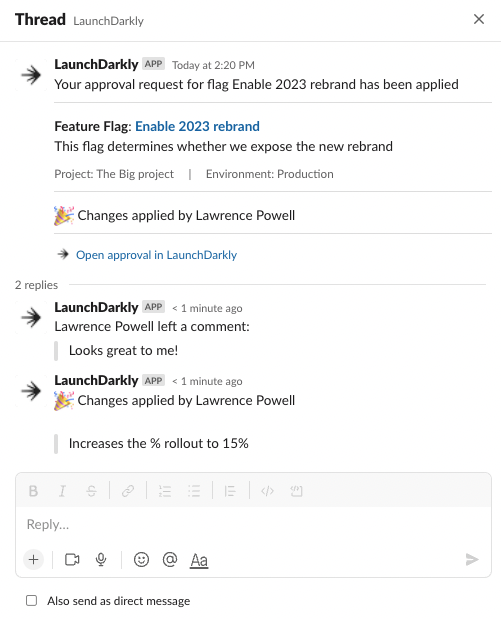Managing approvals in Slack
Overview
This topic explains how to manage approvals for flag and segment changes using the Slack app. Approvals let you request review for changes make to a flag or segment. You can view and act on approval requests from within the LaunchDarkly Slack app.
To use this feature, you must have installed and configured the LaunchDarkly Slack app. To learn more, read Set up the Slack app.
To learn more about approvals, read Approvals.
View approvals in Slack
Here’s how to create approval requests and view them with the Slack app:
- In LaunchDarkly, navigate to the feature flag or segment that you wish to change and make your needed changes to the flag targeting, status, or variations.
- Request approval for your changes by clicking Review and save, then adding a reviewer in the Request approval field. For more details, read Requesting approvals.
- In Slack, click the new notification the LaunchDarkly app creates. The notification contains a link to the approval request.
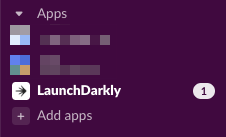
Any reviewers that you added to the approval request also receive a Slack notification if they have authorized the LaunchDarkly app.
Review approvals in Slack
Here’s how to manage approval requests that ask for your review:
- Click the Slack notification that you receive from the LaunchDarkly app.
- Click Review to create your review on the request.

- Review the targeting changes, and then choose an action for your review.
-
Approve and apply changes: Approve the changes and apply them immediately.
-
Approve changes: Approve the changes without applying them. The original requester, or any account member with an appropriate role can apply the changes you approved.
-
Decline changes: Deny the changes.
-
Comment only: Leave a comment on the requested changes.

The review actions.
- (Optional) Add a comment if you want to include a comment with your review.
- Click Submit to submit your review.
View replies on approval requests in Slack
You receive threaded replies to the original approval request for each review others submit.
Here’s how to view updates to the approval request:
- Go to the LaunchDarkly app in your Slack account.
- Click into a thread to view comments, approvals, and declines on the approval request.