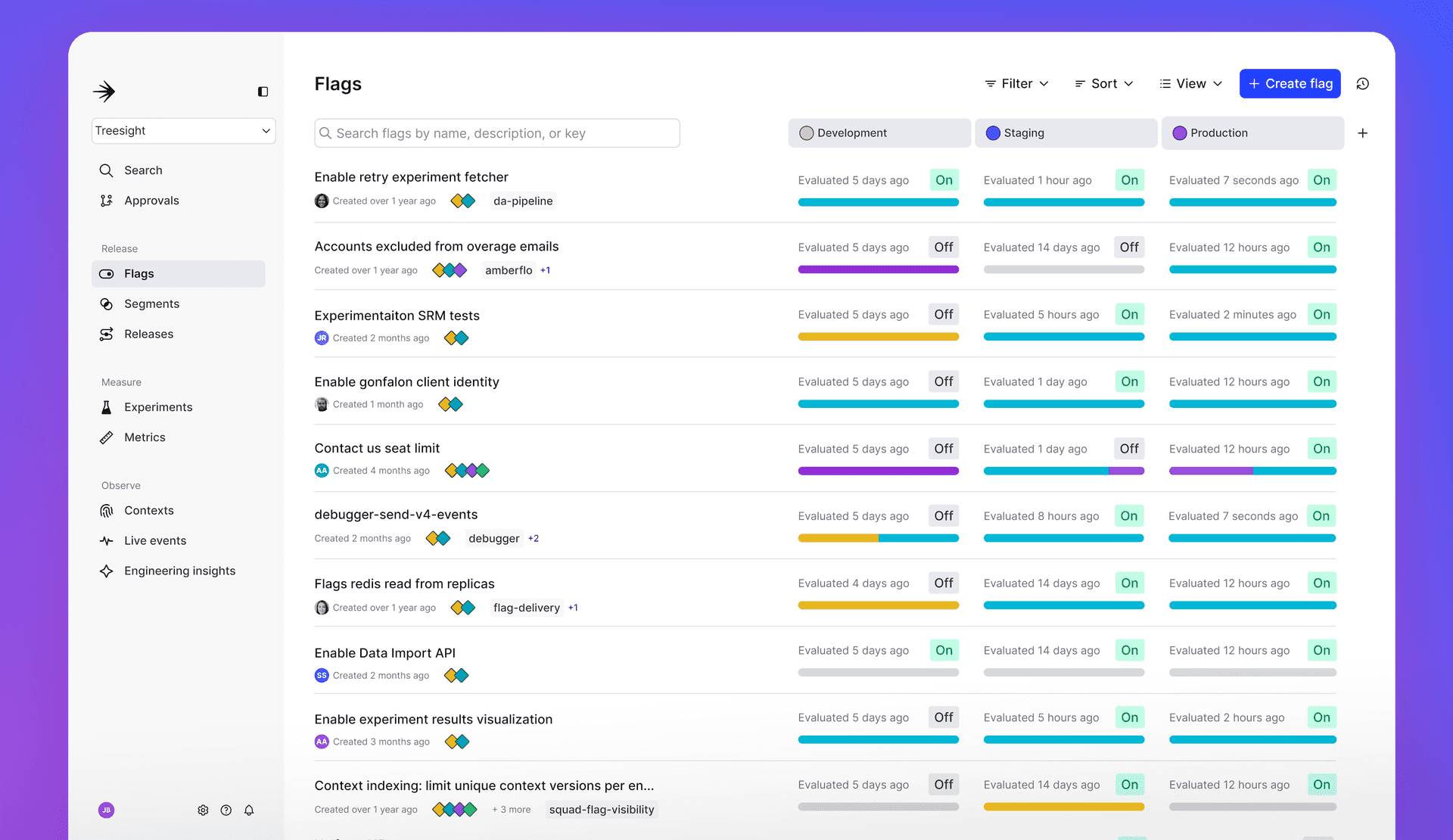Introducing a new navigation, multi-environment views, and more
We want our users to love using LaunchDarkly when managing daily product changes. Great developer tools should make your day easier and less stressful without adding friction to the jobs you’re trying to do. In order to deliver on that goal, we’ve gathered feedback from hundreds of customers to help inform this major update. The result is a brand-new LaunchDarkly. We’re excited to introduce a new navigation and multi-environment view, alongside an extensive update to the look and feel of the product.
A new and intuitive navigation
Our clean new navigation has clear categories for commonly used features as well as an updated project switcher that will keep track of your recent activity. Organization level items like integrations, access management, and usage can be found under the new separate “Organization settings” area, which can be found by clicking on the settings icon at the bottom of the navigation. With the new navigation, you’ll be able to access the resources you need more quickly and efficiently.
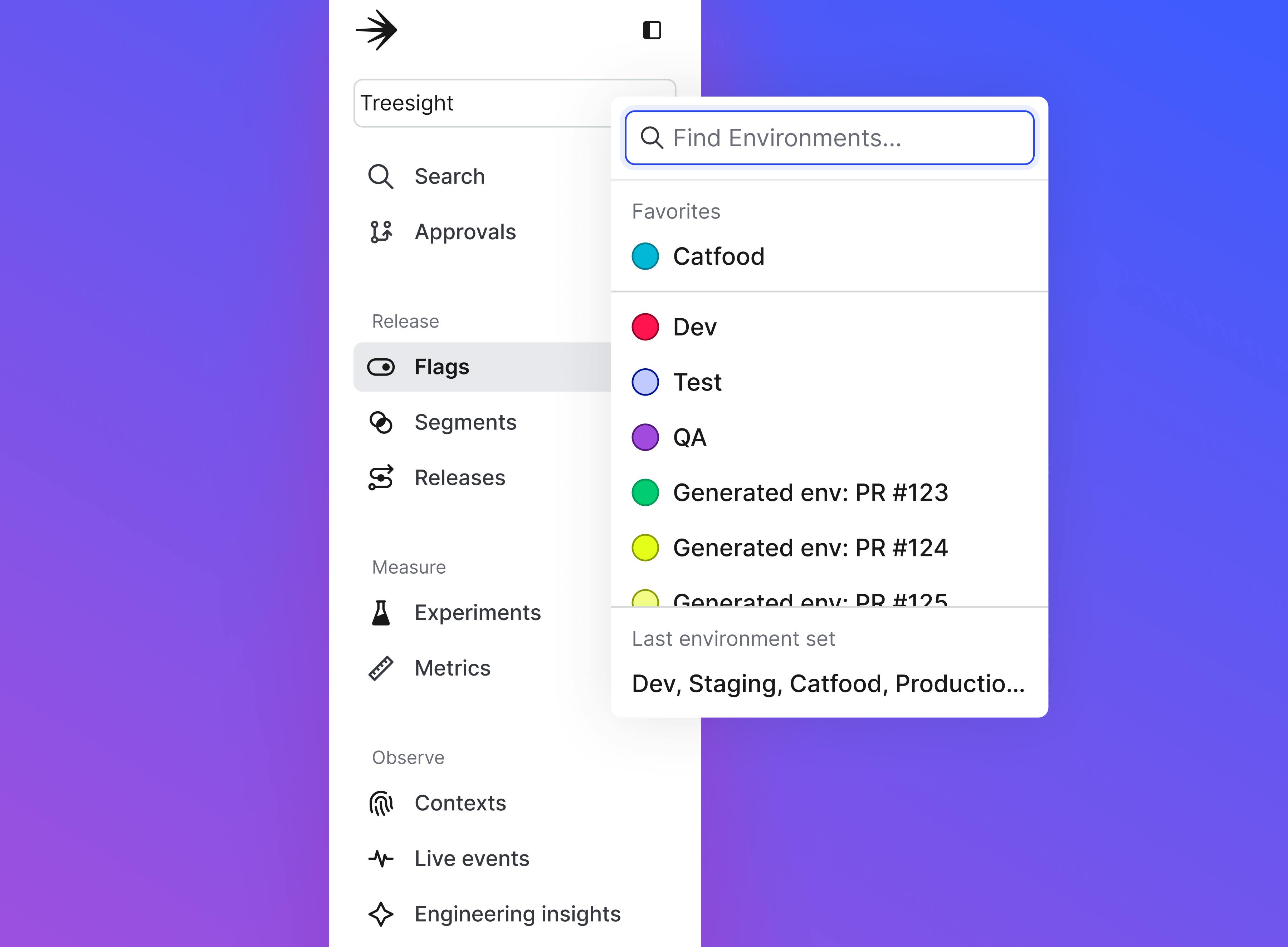
Multi-environment views to keep track of all your resources
With the new multi-environment view, you can pick the environments you use and reorder them to match your release path to always have them just one click away across LaunchDarkly. Save environments as Favorites and get easy access to keys and settings without having to switch views. Your selected environments follow you around the experience, making it easy to compare and switch views on flags, segments, contexts, and more.

Flag dashboards are now multi-environment views
The flag dashboard is now a multi-environment view! Being able to compare rollouts across your release path is a true game changer. Get full visibility into your flag’s status across environments to ensure you never miss a step. Evaluation insights for each flag/environment are also available on hover. Build your favorite flag list view by combining filters with multiple environments.
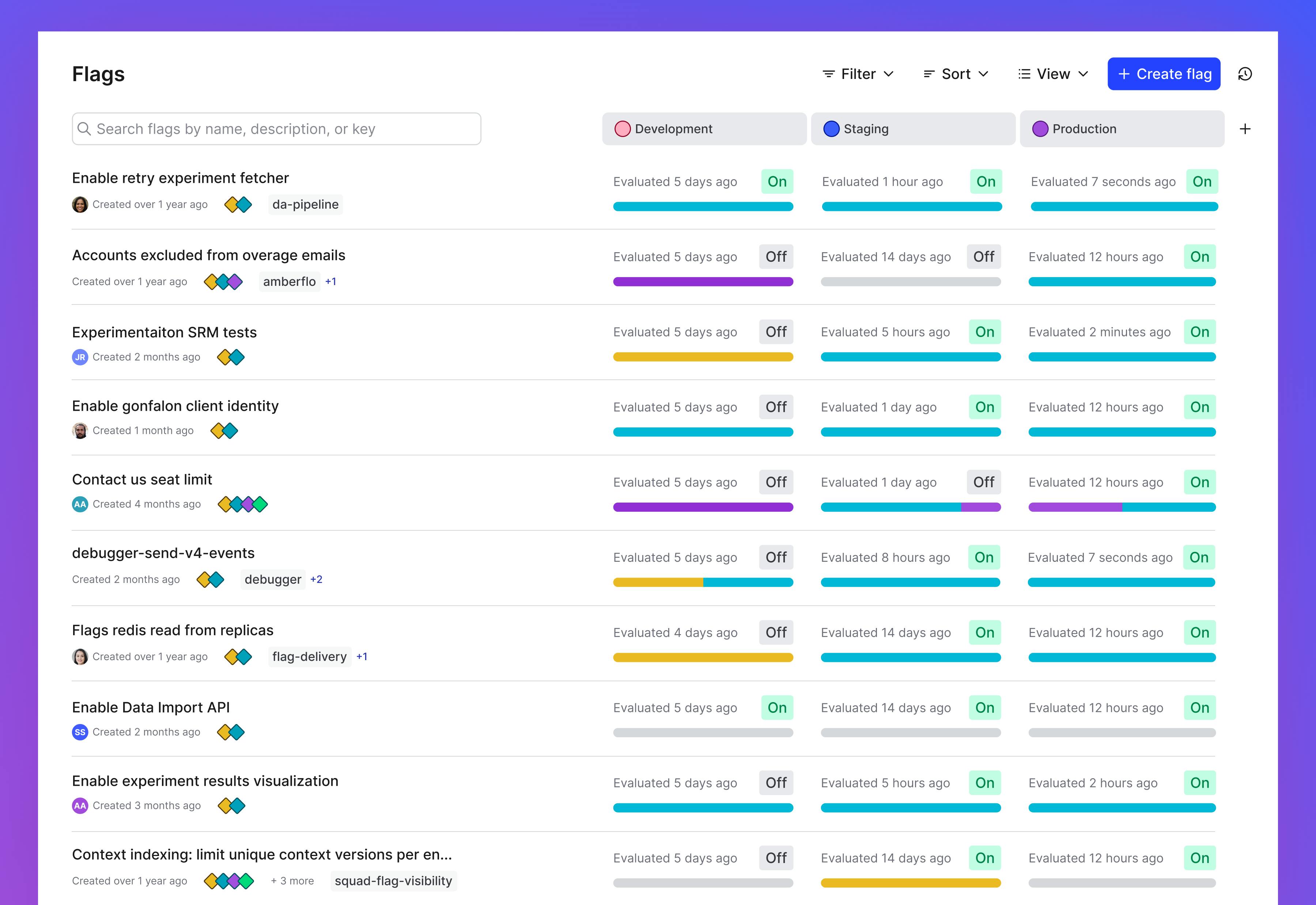
Shortcuts to get what you need instantly
Speaking of favorite views… we’ve refreshed the existing “Saved Dashboards” feature into a new option that allows you to save any filtered view across LaunchDarkly as a shortcut you can access later from the main navigation. Simply set up your view, pick environments, add filters and save.
Contextual change history for all resources
We’ve also introduced the ability to view contextual change history across the app for every kind of resource. The new change history also adds support for viewing the history of resources that previously weren’t supported, like Experiments. Now, instead of having to navigate to the audit log, you can view the change history for a resource by clicking on the history icon in the upper right corner. To view the overall change history for a project, just select the project in any change history view or click the history from the project settings page.
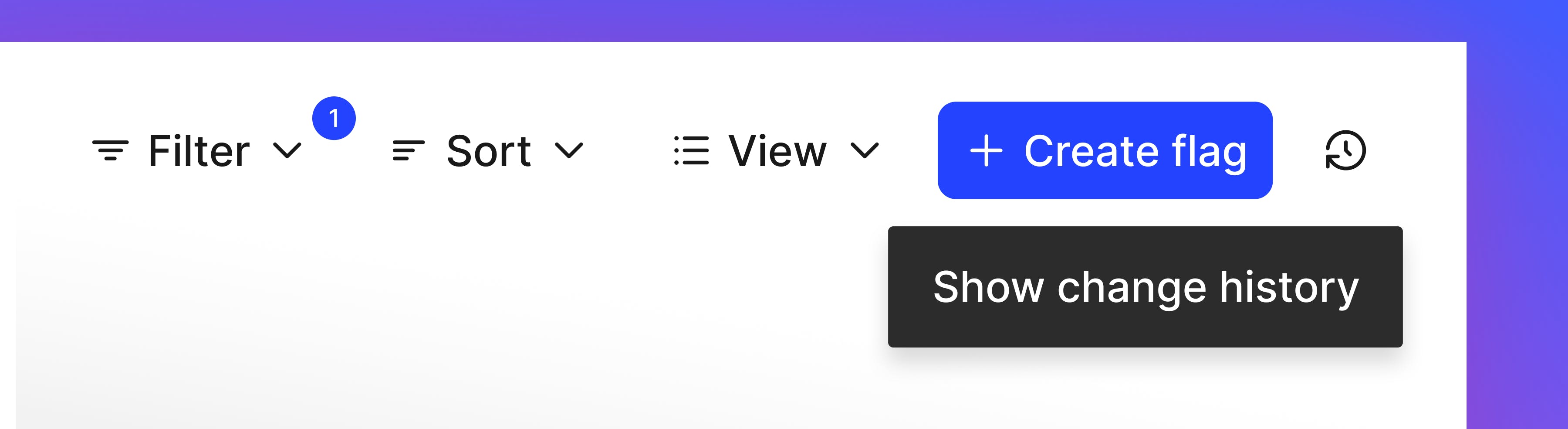
To get started in the new experience, simply log in to your account (if it’s not turned on when you log in, you can toggle it on in your profile settings) and refer to our updated docs. Individual users will have the ability to toggle the new experience on and off until July 17th, when the changes will be applied to all user profiles.