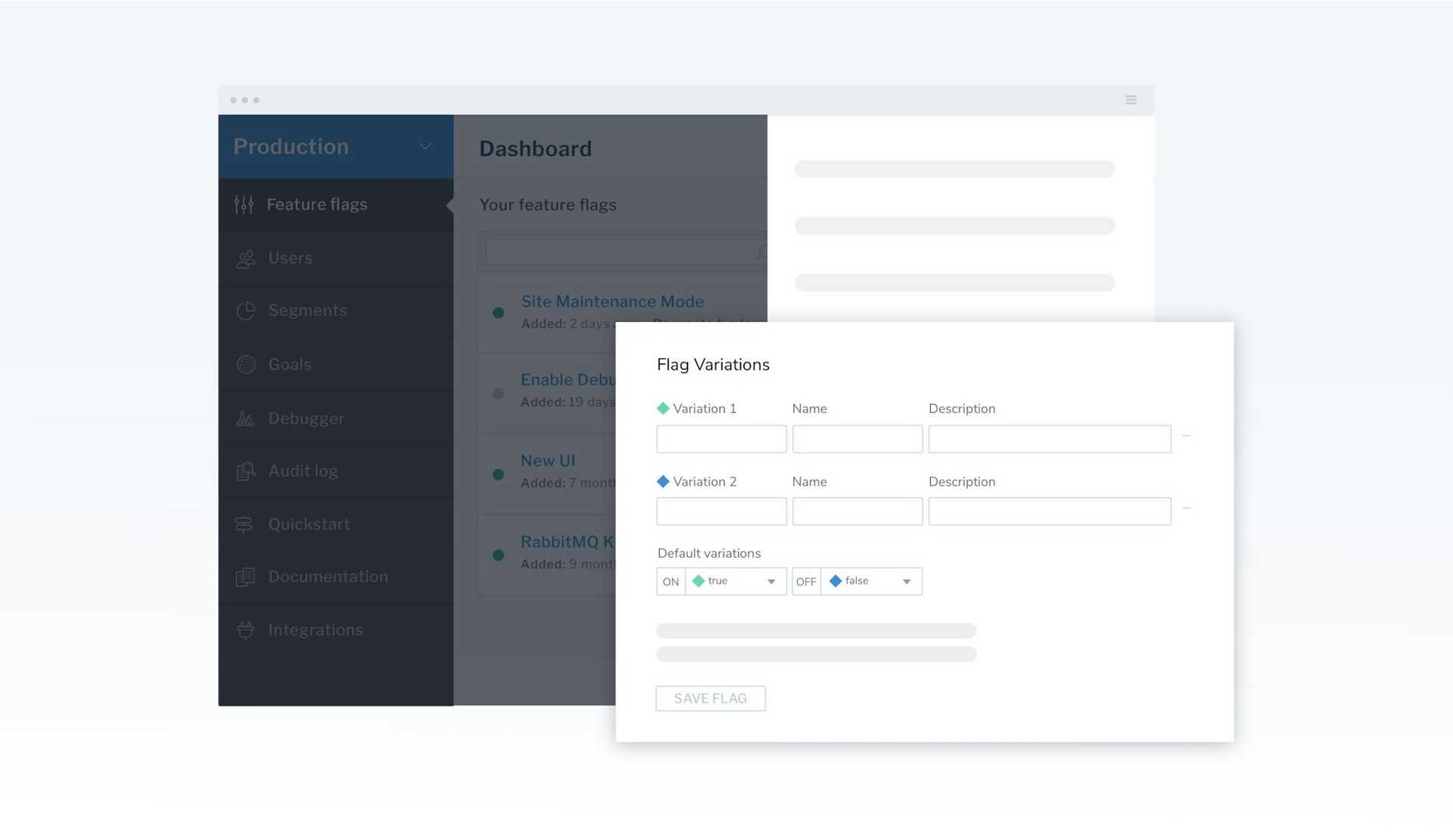If you use feature flags to target specific customers or manage percentage-based rollouts, you know that precision and control are the true superpowers of feature flagging.
We understand this well at LaunchDarkly, which is why today we are adding the ability to choose your preferred default behavior your feature flags will serve when they are turned ON or OFF.
Introducing Configurable Flag Defaults
For any feature flag, you can use a number of powerful user targeting behaviors to control who will see what experience, such as picking out individual userIDs, rule-based groupings like country or email domain, and custom-populated user segments. In addition to rule-based targeting, every flag has a “default” rule that is the catch-all for users that don't match any of the targeting rules. This allows you to confidently control each user's experience.
Previously, when creating a new flag, LaunchDarkly would predetermine which of your variations were the default behaviors to be served when the flag was turned ON or OFF.
Now, LaunchDarkly provides the flexibility to choose your default ON and OFF variations to your liking, allowing you to better tailor your flags to fit any preferred release pattern.
Selecting the default variation rules that match your needs
When creating a feature flag in LaunchDarkly, it is important to decide upfront what behavior you would like to occur when a flag is turned ON or OFF. For simple Boolean flags, this is often irrelevant because ON/OFF is the start and end of the desired behavior. But for multivariate flags, or for situations where you're using more complex targeting rules, you may want to specifically configure the default variations that will be served.
For example, you want to enable your new “smart curation” homepage when your flag is ON. In simple cases such as these, you may leave your defaults untouched.
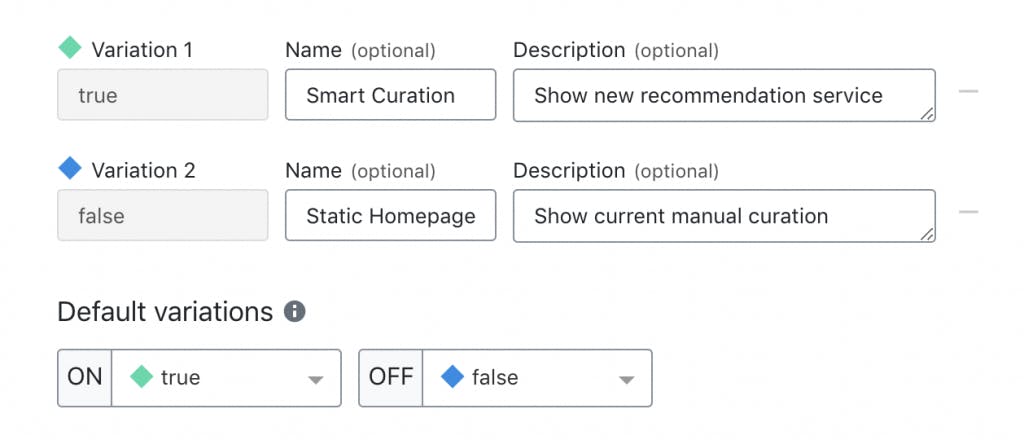
For multivariate flags, however, there are multiple variations to choose from, and you may even want the same variation to be the “default” regardless of your flag's ON/OFF status. In this case, you might use rule-based targeting to target a very specific set of users for your other variations when the flag is ON.
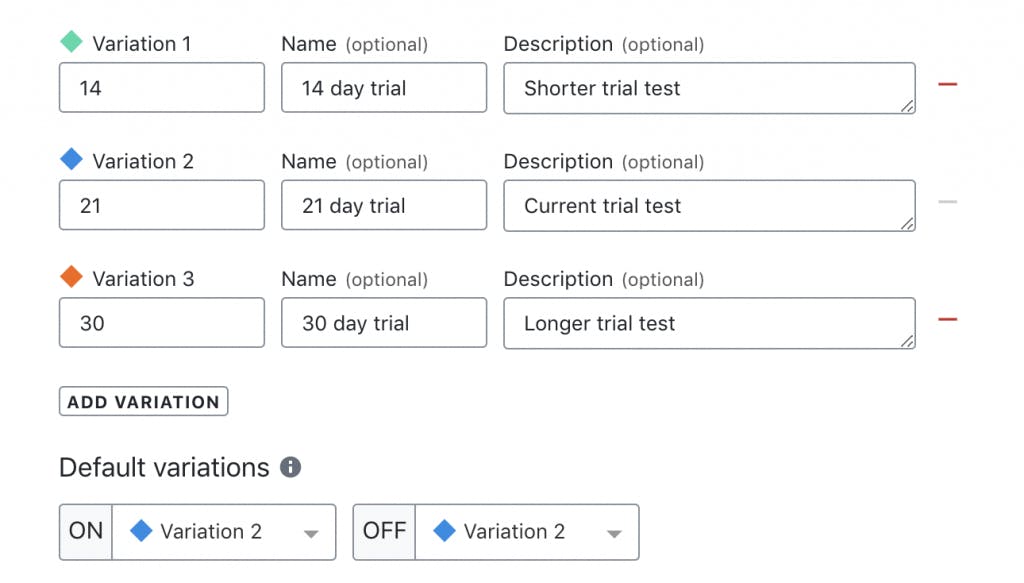
What about existing flags?
If you're reading this post, you already have the new ability to set your own defaults. And your existing flags will now display their default rules on the Variations tab for each flag. You can find them just below the list of variations.
If you add or remove variations from the list, your default will remain unchanged until you explicitly select a new default behavior. NOTE: Previously, the ON default was automatically the “first” variation in the list, and OFF the “last” variation in the list.
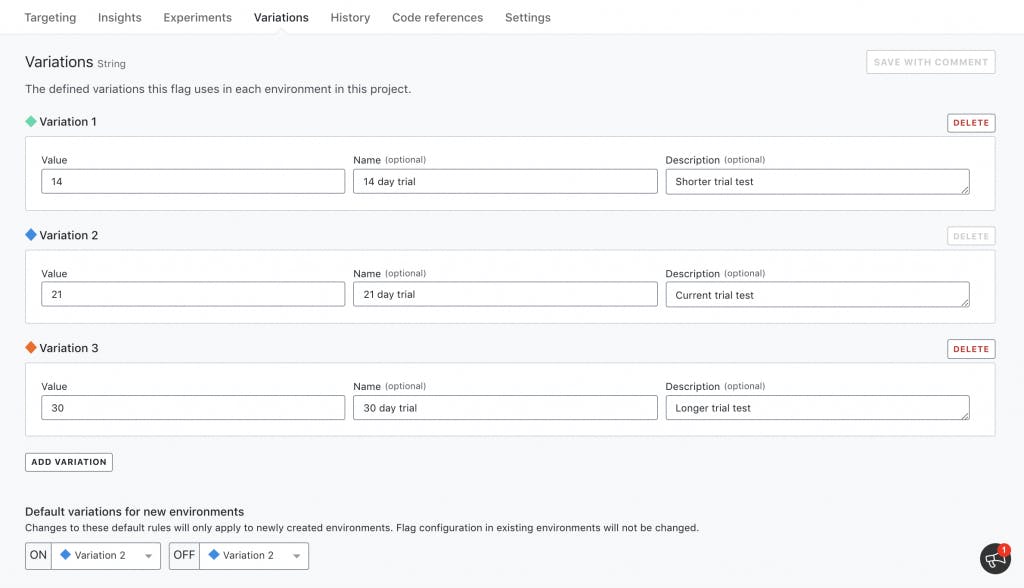
Looking ahead
Effortless control and confidence in LaunchDarkly is a key focus for our product team. We'll continue to invest in features and refinements that enable you to move more quickly and safely.
For more information check out our product and API documentation. For questions or feedback drop our product team an email at feedback@launchdarkly.com.
To get started with LaunchDarkly, start a free trial today!