Experiment flags
Overview
This topic explains how you can use experiment flags to test a hypothesis. These flags help you validate the impact of features you roll out to your app or infrastructure.
About experiment flags
Experiment flags are temporary flags. In the most common use case, you wrap an experiment flag around code for a new or improved feature that impacts end users. Experiment flags can be either boolean or multivariate, so that the experiment can test multiple values. You can pair flags with metrics to compare context or system behavior between two or more flag variations. To learn more, read Experimentation.
Create experiment flags
To create an experiment flag:
- Click Create and choose Flag. The “Create flag” dialog appears.
- Enter a unique, human-readable Name. A suggested key auto-populates from the name you enter, but you can customize it if you wish.
- (Optional) Click Edit key to update the flag key. You’ll use this key to reference the flag in your code.
- (Optional) Enter a Description of the flag. A brief, human-readable description helps your account members understand what the flag is for.
- (Optional) Click No template and select Experiment. The flag type updates to String.
- (Optional) Click + to add additional variations.
- (Optional) Change the default on and default off variations if needed.
- (Optional) Click on your member name to change the flag maintainer.
- (Optional) Click on the tag icon to add one or more tags.
- (Optional) Click on the views icon to add the flag to a view.
- (Optional) Click All SDKs to make the flag unavailable to client-side or mobile SDKs. Flags are available to all SDKs by default.
- (Optional) Click Temporary to change the flag from temporary to permanent.
- Click Create flag.
The flag Targeting tab appears.
After you create a flag, you can make further changes to it as needed, such as:
To learn more, read Creating new flags.
Then, run experiments on the flag. To get started, click Add experiment the flag’s right sidebar. To learn more, read Creating experiments.
Modify the experiment flag template
To modify your experiment flag template:
- Click the project dropdown. The project menu appears:
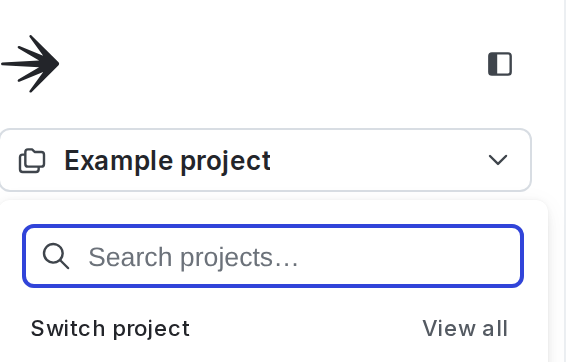
- Select Project settings.
- Select Flags. The Flags settings list appears.
- In the “Flag templates section, click the pencil icon next to “Experiment.”
- In the “Tags” section, type to add tags to each new flag by default.
- Click Save.
Verify that the updated default template settings are correct by navigating to the Flags list and creating a new experiment flag.