Release flags
Overview
This topic explains how you can use release flags to progressively roll out functionality. Release flags are temporary flags that initially do not serve the new functionality, then are used to progressively roll out the functionality until they reach 100%.
About release flags
Release flags, sometimes called rollout flags, are temporary boolean flags with two variations: “Available” (true) and “Unavailable” (false).
In the most common use case, you wrap a release flag around code for a new or improved feature, and use the flag to release the new feature to your customers in increments. Release flags are temporary. After you verify the new code is stable and roll out the feature to 100% of your customers, you should delete the flag.
Using a release flag does not initiate a rollout
Using a flag created with the Release template does not automatically configure a rollout or any targeting behavior. To use the flag to progressively roll out a feature, you must manually configure those rules. To learn more, read Progressive rollouts.
Create release flags
To create a release flag:
- Click Create and choose Flag. The “Create flag” dialog appears.
- Enter a unique, human-readable Name. A suggested key auto-populates from the name you enter, but you can customize it if you wish.
- (Optional) Click Edit key to update the flag key. You’ll use this key to reference the flag in your code.
- (Optional) Enter a Description of the flag. A brief, human-readable description helps your account members understand what the flag is for.
- (Optional) Click No template and select Release.
- (Optional) Change the default on and default off variations if needed.
- (Optional) Click on your member name to change the flag maintainer.
- (Optional) Click on the tag icon to add one or more tags.
- (Optional) Click on the views icon to add the flag to a view.
- (Optional) Click All SDKs to make the flag unavailable to client-side or mobile SDKs. Flags are available to all SDKs by default.
- (Optional) Click Temporary to change the flag from temporary to permanent.
- Click Create flag.
The flag Targeting tab appears.
After you create a flag, you can make further changes to it as needed, such as:
To learn more, read Creating new flags.
Because release or rollout flags are used to release a new feature in increments, they typically do not use complex targeting rules. Instead, they serve a percentage rollout in their default rule. To learn more, read Percentage rollouts.
Modify the release flag template
To modify your release flag template:
- Click the project dropdown. The project menu appears:
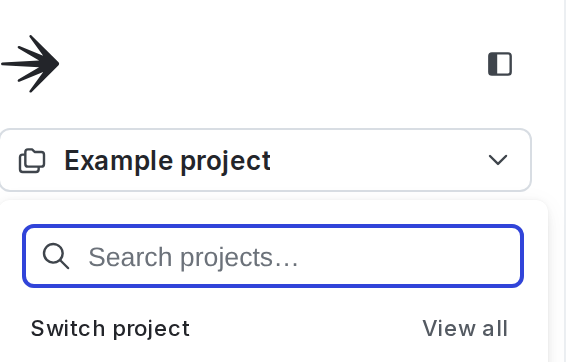
- Select Project settings.
- Select Flags. The Flags settings list appears.
- In the “Flag templates section, click the pencil icon next to “Release.”
- Choose Yes or No to mark all release flags as temporary or permanent. Release flags are usually temporary.
- In the “Variations” section, edit the flag variation Names.
- In the “Default variations” section, choose which default variations to serve when the flag is toggled On or Off.
- In the “Tags” section, type to add tags to each new flag by default.
- Click Save.
Verify that the updated default template settings are correct by navigating to the Flags list and creating a new release flag.