Compare AI Config variation versions
Overview
This topic explains how to compare versions of an AI Config variation.
Within each AI Config, you define one or more variations. Each variation includes a model configuration and, optionally, one or more messages.
In many applications, you’ll frequently update those variations as you change model parameters or adjust the language in the messaging. You can view the history of each variation and compare differences between variations in the LaunchDarkly user interface.
View variation history
To view the history of an AI Config variation:
-
Navigate to the detail page for the AI Config.
-
Select the Variations tab.
-
Click the three-dot overflow menu for the variation and select View history:
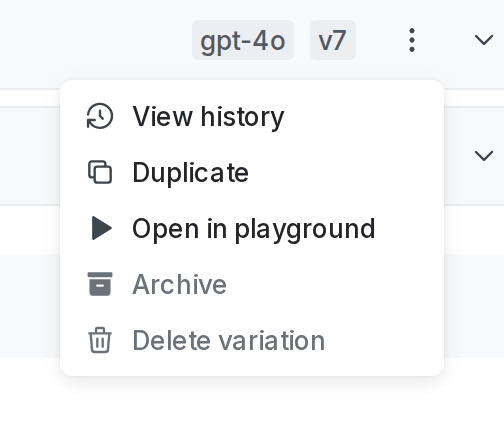
The overflow menu for a variation. -
The “Variation history” panel appears, listing all versions of the variation.
Compare variation versions
To compare two versions of an AI Config variation:
-
Follow the procedure to view variation history for an AI Config variation, above.
-
From the “Variation history” panel, click the version of the variation that you want to compare to the current version.
-
The version comparison page appears, showing the selected version of the variation compared to the current version of the variation:
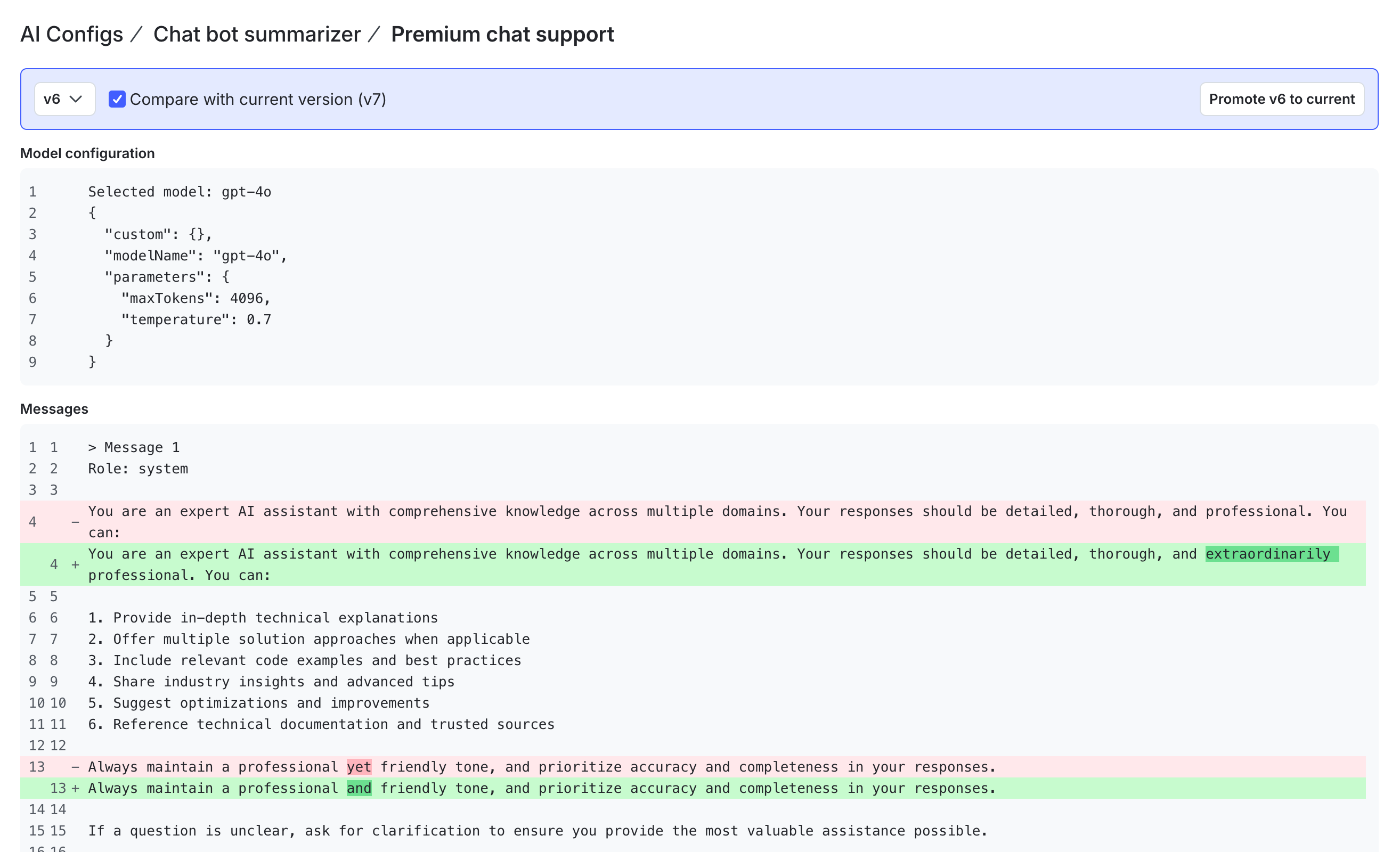
The version comparison page for an AI Config variation. -
Review the differences between the versions. The “Model configuration” section displays the model configuration in JSON. The “Messages” section displays the message information as text.
- Use the version dropdown to compare a different version to the current version.
- If you select the current version from the dropdown, the page displays only the current version. There are no differences.
Restore previous version
To restore a previous version of an AI Config variation:
- Follow the procedure to compare two versions of an AI Config variation, above.
- From the version comparison page, use the version dropdown to select the version of this variation that you want to restore.
- Click Promote vX to current, where “X” is the version number that you want to restore.
- LaunchDarkly returns you to the Variations tab, with the variation details updated based on the version you selected to promote.
- Click Review and save to create a new version of the variation with these updates.