Editing and archiving experiments
Overview
This topic explains how to edit, clone, and archive experiments.
Edit experiments
Some, but not all, changes to an existing experiment require you to stop the experiment iteration and start a new one after your edits are complete.
Here are the changes you can make to an existing experiment:
- You can make changes to the name of an experiment or add new metrics to an existing experiment at any time. These changes do not require starting a new experiment iteration.
- You can make changes to the hypothesis, randomization unit, existing metrics, and audience of an running experiment, but must start a new iteration of the experiment after your changes are complete.
- You cannot make changes to the flag or the flag variations used in an existing experiment. If you want to use a different flag or a different flag variation, you must create a new experiment.
Change an experiment name
To change an experiment’s name:
- Navigate to the Design tab of your experiment.
- Click Edit design.
- Edit the Name as needed.
- Click the checkmark icon.
Your changes are saved, and you can navigate away from the edit screen.
Change an experiment’s hypothesis, randomization unit or existing metrics
To change an experiment’s hypothesis or randomization unit, or to remove and replace existing metrics:
- Navigate to the Design tab of your experiment.
- Click Edit design.
- (Optional) Edit the Hypothesis as needed.
- (Optional) Choose a different randomization unit from the Randomize by menu as needed.
- (Optional) Choose different Metrics as needed.
- Scroll to the top of the page and click Save.
- If the experiment was running when you made edits, a “Save experiment design?” dialog appears. Enter a reason for the change and click Save & start new iteration.
Add additional metrics
To add additional metrics to an experiment, without removing any existing metrics:
- Navigate to the Results tab of your experiment.
- Scroll to the results table and click Add.
- Select Metrics:
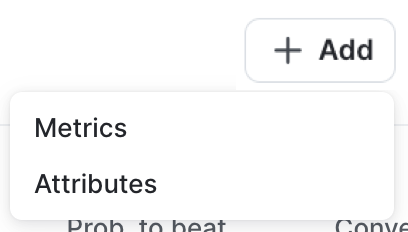
- Select additional metrics or metric groups.
- Click Add metrics.
If the experiment is running, the new metric will retroactively display results from the start of the experiment’s current iteration. If the experiment is not currently running, the metric will begin measuring results when you start a new iteration.
Change an experiment audience
To edit the audience of an experiment, you must stop the experiment iteration, make the audience update, and start a new iteration. This lets you select a flag variation to serve to any contexts that will no longer be included in the experiment.
To edit the audience of an experiment:
- Navigate to the Design tab of your experiment.
- Click Stop experiment. The “Stop experiment” dialog appears.
- Select a winning variation to serve while the experiment is stopped.
- Enter a Reason for stopping.
- Click Stop experiment.
- Click Edit design.
- Navigate to the “Audience targeting” section and update the Experiment audience as needed.
- You can also update the Sample size if you need to change the percentage of contexts to serve the experiment to.
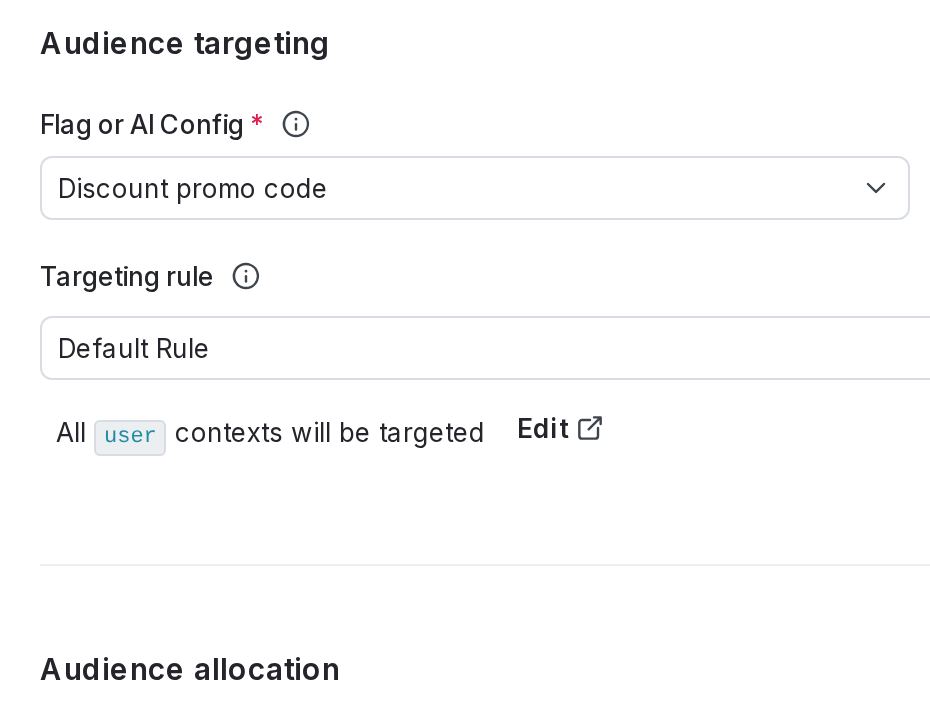
- Scroll to the top of the page and click Save.
- Click Start to start a new iteration of the experiment.
Clone experiments
You can clone an existing experiment into a new environment and make edits to the new experiment’s configuration.
To clone an experiment:
- Navigate to the Experiments list.
- Click on the three-dot overflow menu for the experiment you want to clone.
- Select Clone experiment. The “Clone experiment” dialog opens.
- Select a destination environment for the new experiment.
- Click Clone experiment.
After cloning, the Design tab of the new experiment appears. Review the configuration and make any necessary edits before starting the experiment.
When you clone an experiment, the new experiment is not automatically included in any holdouts or layers. You cannot make a clone of an experiment within the same environment.
Archive experiments
You can archive experiments that have concluded, as well as the flags and metrics attached to them, but you cannot permanently delete experiments. Archiving experiments preserves the results so you can refer to them in the future.
Before you can archive an experiment:
- The experiment must not be running. To learn how to stop an experiment, read Stop experiment iterations.
- The experiment must not be included in a layer. To learn how to remove an experiment from a layer, read Remove experiments from layers.
LaunchDarkly hides archived experiments from the Experiments list. You cannot start new iterations for archived experiments.
To archive an experiment:
- Navigate to the Experiments list in the environment you want to archive an experiment in.
- Click on the three-dot overflow menu of the experiment you want to archive.
- Select Archive.
To view archived experiments on the Experiments list, click Filters and select Yes in the “Archived” section. To restore an experiment, navigate to the experiment’s Design tab and click restore this experiment.
To switch back to viewing active experiments, click View and select No in the “Archived” section.
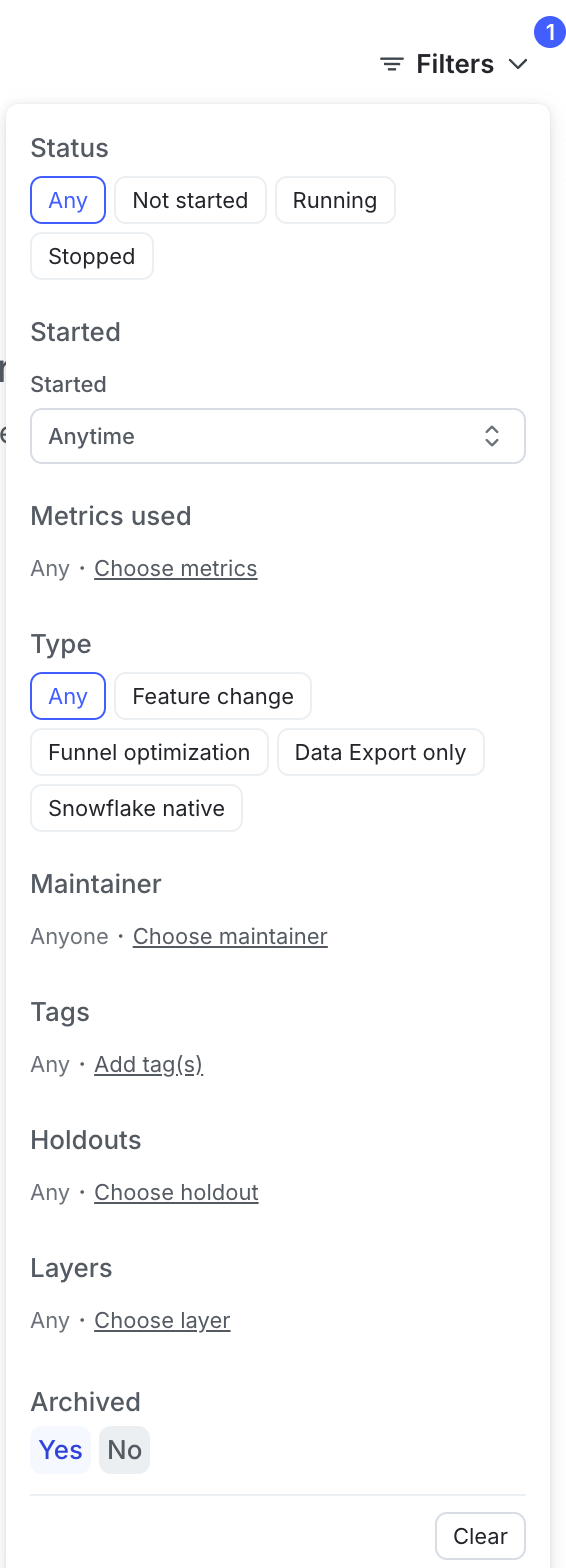
When you archive or restore an experiment, LaunchDarkly sends the maintainer and anyone following the experiment an email, an in-app notification, and, if you have the Slack app integration configured, a Slack notification.
Experiment settings are environment-specific
Experiments and experiment settings are specific to single environments. If you want to run the same experiment in different environments, you must create and run the experiment in each environment individually.
You can also use the REST API: Patch experiment
