Creating migration flags
Overview
This topic explains how to create migration flags. Migration flags are temporary flags you can use to migrate data or tech systems without causing outages or downtime.
Migration flags can have two, four, or six stages. To learn more about when to use different types of migrations, read Performing multi-stage migrations with migration flags.
Not all SDKs support migration flags
Not all SDKs are compatible with migration flags. For a full list of compatible SDKs, read supported SDKs.
Create migration flags
Here’s how to create a migration flag:
- Click Create and choose Flag. The “Create flag” dialog appears.
- Enter a unique, human-readable Name. A suggested key auto-populates from the name you enter, but you can customize it if you wish.
- (Optional) Click Edit key to update the flag key. You’ll use this key to reference the flag in your code.
- (Optional) Enter a Description of the flag. A brief, human-readable description helps your account members understand what the flag is for.
- (Optional) Click No template and select 2-, 4-, or 6-stage migration.
- If you selected 6-stage migration, select a Context kind.
Migrations with six stages require a context kind
You must choose a context kind to create a six-stage migration. The context kind you choose should indicate how the migrated data is partitioned. It determines how rollouts are bucketed and which context kind to reference when you create cohorts.
- (Optional) Click on your member name to change the flag maintainer.
- (Optional) Click on the tag icon to add one or more tags.
- (Optional) Click on the views icon to add the flag to a view.
- (Optional) Click All SDKs to make the flag unavailable to client-side or mobile SDKs. Flags are available to all SDKs by default.
- (Optional) Click Temporary to change the flag from temporary to permanent.
- Click Create flag.
The flag Targeting tab appears.
After you create a flag, you can make further changes to it as needed, such as:
To learn more, read Creating new flags.
Modify the migration flag template
To modify your migration flag template:
- Click the project dropdown. The project menu appears:
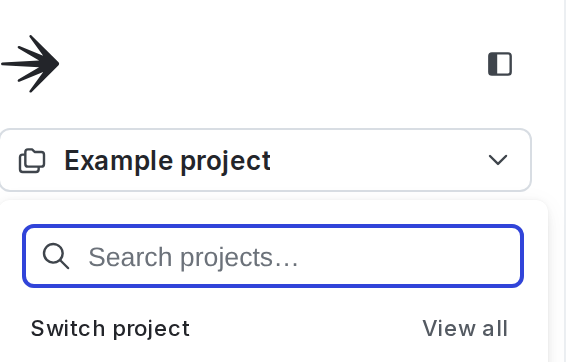
- Select Project settings.
- Select Flags. The Flags settings list appears.
- In the “Flag templates section, click the pencil icon next to “Migration.”
- In the “Tags” section, type to add tags to each new flag by default.
- Click Save.
Verify that the updated default template settings are correct by navigating to the Flags list and creating a new migration flag.