Creating holdouts
Overview
This topic explains how to create and add experiments to holdouts. Holdouts let you exclude a percentage of your audience from all experiments over a set amount of time. This can help you understand how much of an impact your experiments have on certain metrics.
Before you create a holdout, you must decide the following:
- How long to run the holdout for: We recommend anywhere from 1-3 months.
- What percentage of your customer base to include in the holdout: We recommend 1-5%.
- Whether to include all of your experiments in the holdout, or if the holdout will be specific to a certain product area.
Create holdouts
To create a holdout:
- Navigate to the Holdouts list from the left navigation.
- Click Create holdout. The “Create holdout in [environment]” dialog appears.
- Enter a holdout Name.
- Enter a Description that includes information about what kinds of experiments should be in this holdout.
- Click Create holdout. The holdout Design tab appears.
- Select the Holdout amount. We recommend holding out between 1-5% of your audience.
- Choose a Randomization unit.
- Select up to five context Attributes to filter results by.
- Select one or more Metrics or metric groups.
- Hover over a metric to see which environments have received events for it. If no environments are receiving events, check that your SDKs are configured correctly.
- Click Create to create and use a new metric or new standard metric group.
- (Optional) If you have added multiple metrics and want to change the primary metric, hover on the metric name and click the crown icon.
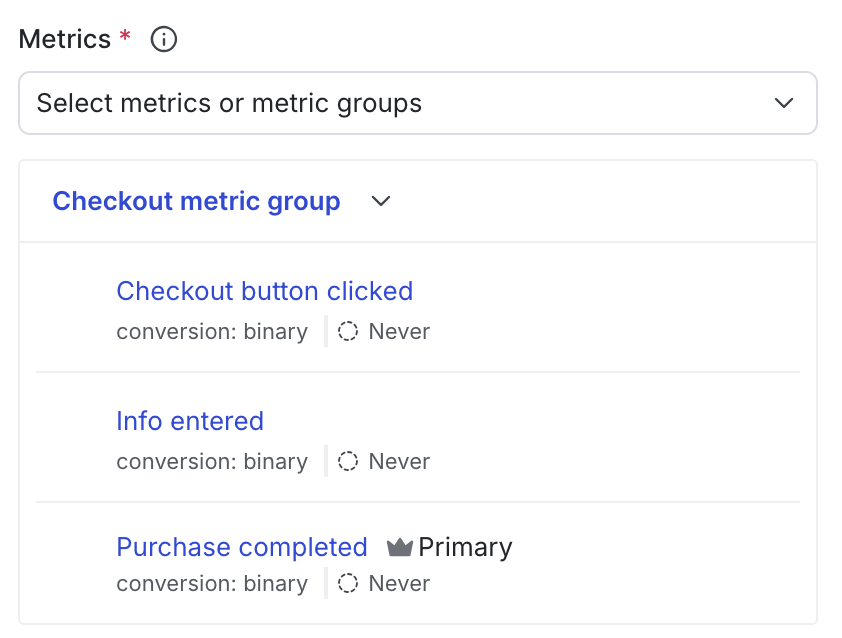
- Select a Statistical approach of Bayesian or frequentist.
- If you selected a statistical approach of Bayesian, select a preset or Custom success threshold.
- If you selected a statistical approach of frequentist, select:
- a Significance level.
- a one-sided or two-sided Direction of hypothesis test.
Expand statistical approach options
You can select a statistical approach of Bayesian or Frequentist. Each approach includes one or more analysis options.
We recommend Bayesian when you have a small sample size of less than a thousand contexts, and we recommend Frequentist when you have a larger sample size of a thousand or more.
The Bayesian options include:
- Threshold:
- 90% probability to beat control is the standard success threshold, but you can raise the threshold to 95% or 99% if you want to be more confident in your experiment results.
- You can lower the threshold to less than 90% using the Custom option. We recommend a lower threshold only when you are experimenting on non-critical parts of your app and are less concerned with determining a clear winning variation.
The frequentist options include:
- Significance level:
- 0.05 p-value is the standard significance level, but you can lower the level to 0.01 or raise the level to 0.10, depending on whether you need to be more or less confident in your results. A lower significance level means that you can be more confident in your winning variation.
- You can raise the significance level to more than 0.10 using the Custom option. We recommend a higher significance level only when you are experimenting on non-critical parts of your app and are less concerned with determining a clear winning variation.
- Direction of hypothesis test:
- Two-sided: We recommend two-sided when you’re unsure about whether the difference between the control and the treatment variations will be negative or positive, and want to look for indications of statistical significance in both directions.
- One-sided: We recommend one-sided when you feel confident that the difference between the control and treatment variations will be either negative or positive, and want to look for indications of statistical significance only in one direction.
To learn more, read Bayesian versus frequentist statistics.
- Scroll to the top of the page and click Declare ready. A dialog appears.
- Click Declare ready to confirm.
After you declare a holdout ready for experiments, you cannot change its design except for its name and description. If you want to save your progress instead, click Save at the top of the creation screen. Your in-progress holdout is saved and appears on the Holdouts list. To finish building the holdout, click on the holdout’s name and continue editing.
You can also use the REST API: Create holdout
Add experiments to holdouts
Experiments cannot be in a holdout and in a layer at the same time
Experiments can either be in a holdout, or in a layer, but not both. If an experiment is part of a holdout, you will not see the option to add it to a layer when you create it. To learn more, read Mutually exclusive experiments.
When you create a new experiment, you can decide whether to include it in an existing holdout. To learn how, read Creating experiments.
When you add an experiment to a holdout, the holdout appears as a prerequisite to the flag used in the experiment:

To include an experiment in a holdout, the experiment flag cannot have any other prerequisite flags.
You can also use the REST API: Create experiment
