Guarded rollout errors
This feature is in Early Access
LaunchDarkly’s observability features are publicly available in early access.
They require the LaunchDarkly observability SDKs and the JavaScript, React Web, or Vue SDK.
If you are interested in participating in the Early Access Program for our upcoming observability plugins for server-side SDKs, sign up here.
Guarded rollouts availability
All LaunchDarkly accounts include a limited number of guarded rollouts. Use these to evaluate the feature in real-world deployments.
Overview
This topic explains how to investigate and debug front-end user errors in your guarded rollouts.
When you start a guarded rollout, LaunchDarkly detects if the change is having a negative impact on your audience. This negative effect is called a “regression.” You can use LaunchDarkly debugging tools to understand and mitigate the source of certain front-end errors observed during the regression.
Metric availability
The debugging feature is available only for autogenerated metrics with the event key $ld:telemetry:error. LaunchDarkly automatically creates this metric, typically named “User error rate (LaunchDarkly),” though the name may differ depending on your account setup.
This autogenerated metric is available through LaunchDarkly observability SDKs. You can enable these when you initialize the LaunchDarkly client in your app. To learn how, read about LaunchDarkly’s observability SDKs.
After you have configured the SDK, you must add the “User error rate (LaunchDarkly)” metric to your guarded rollout when you create the rollout to use the debugging feature.
View regressions
To view regressions on a guarded rollout, navigate to the flag’s Targeting or Monitoring tabs. If the guarded rollout is tracking the “User error rate (LaunchDarkly)” metric, and if the new variation produces more errors than the old variation, then LaunchDarkly detects the regression and a “User error rate (LaunchDarkly) regressed” message appears.
Click Show errors to expand the metric errors list:
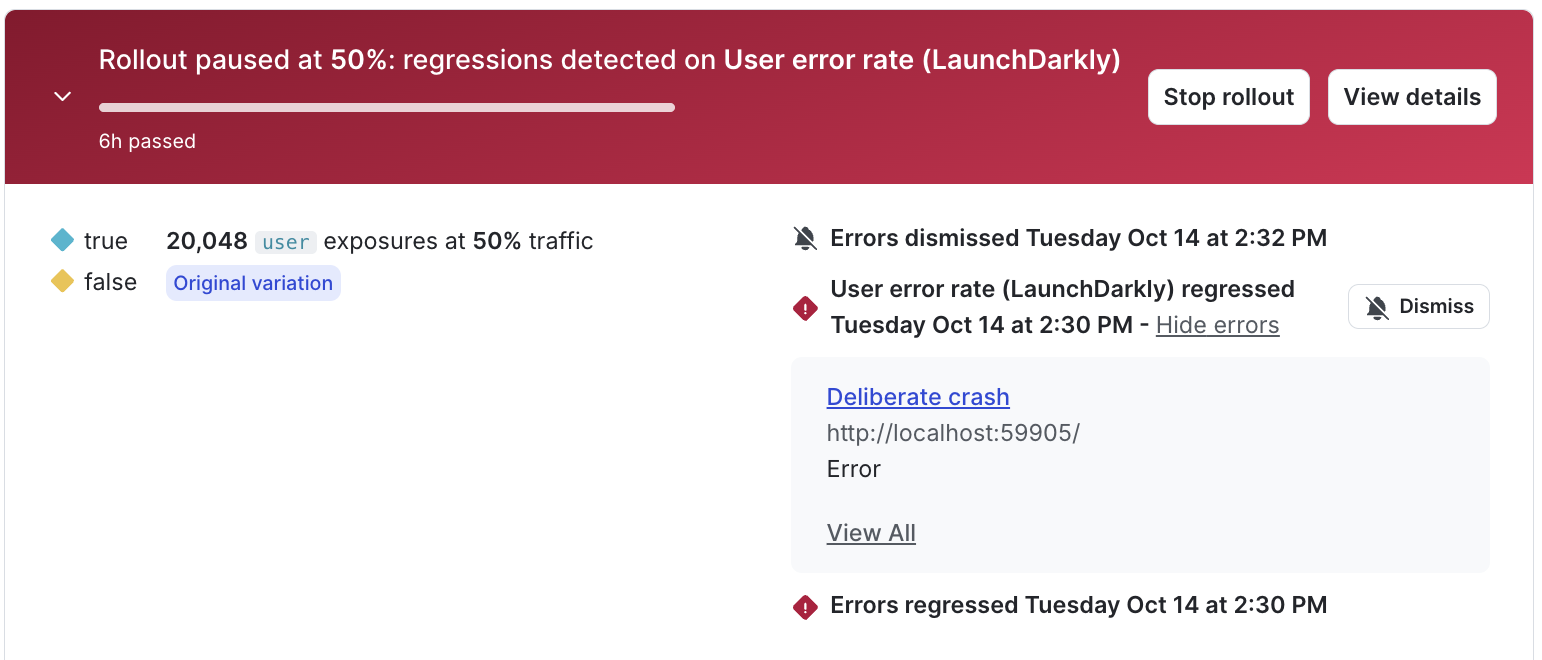
Click on the error name to navigate to the error group related to that error. To learn more, read View errors.