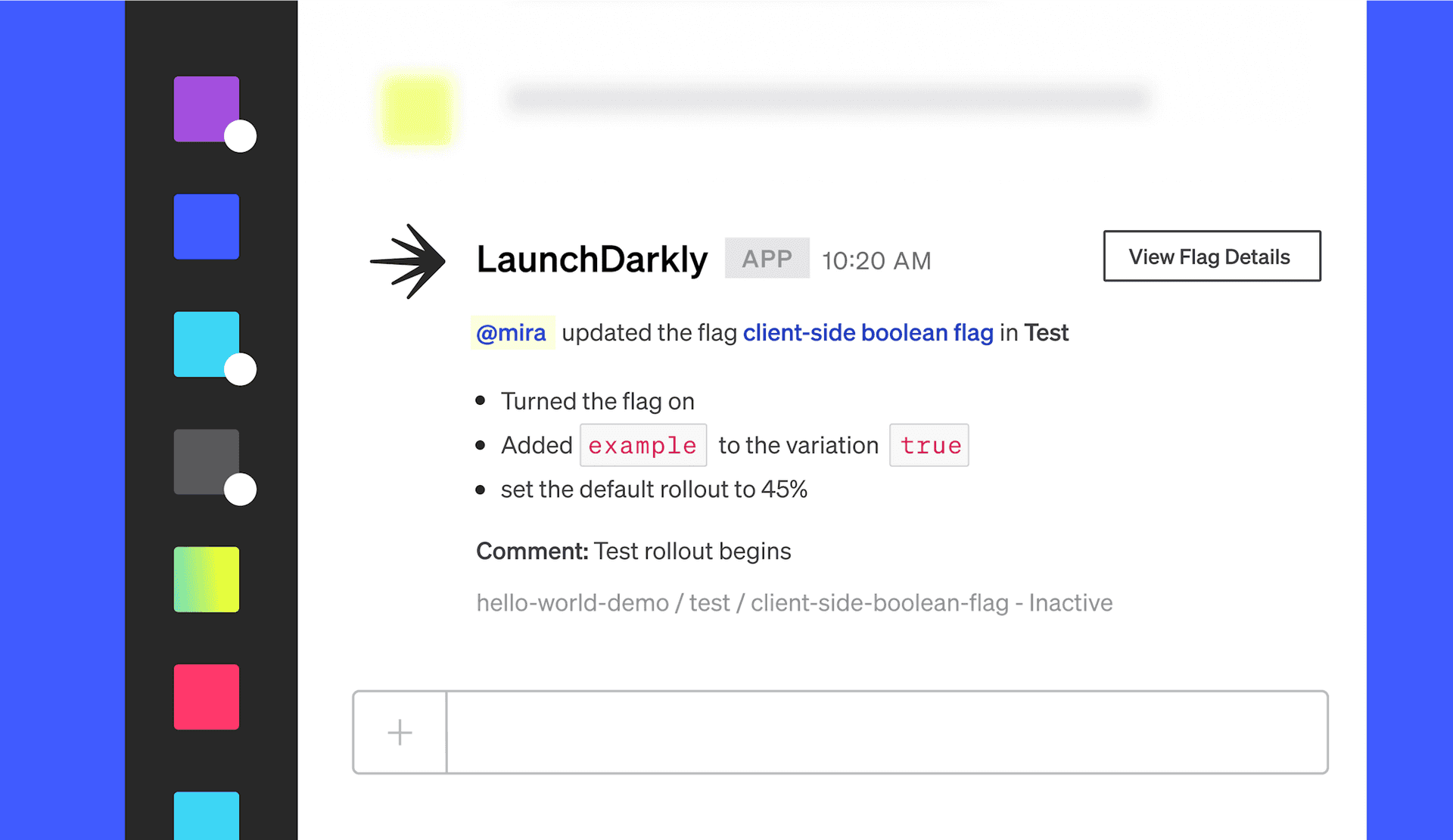In our recent State of Feature Management report, we shared that Slack was by far the most popular integration for LaunchDarkly customers. Nearly 40% of our platform's users are relying on the popular communication tool, but maybe that's not a huge surprise.
Over the past few years, Slack has become basically ubiquitous amongst distributed teams during the pandemic. As an example, in just roughly two weeks in March 2020 alone, Slack gained an estimated 2.5 million more users.
Of course, Slack's runaway popularity doesn't mean it's the only or even the best team-based communication tool on the market. In particular, LaunchDarkly is seeing a sharp rise in the use of our Microsoft Teams integration.
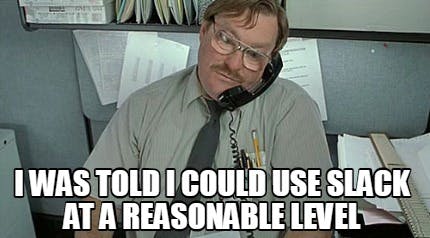
Since Slack is still top for our users at the moment, however, we thought it would be useful to outline some simple best practices so you can get more value from your emoji-filled LaunchDarkly notifications. To help with that, I spoke with a couple of LaunchDarkly's solutions experts— Brandon Mensing, Product Manager, and Yoz Grahame, Solutions Architect—about how teams can better leverage the app.
"Slack is an ideal developer communication tool," Mensing says. "Don't send me an email. It's no longer 2004. Put it in Slack, and I will react to it on the fly and get my job done."
How does the LaunchDarkly Slack app help? 💁
Before we dive into our tips, let's talk about what the LaunchDarkly Slack integration does. Primarily, you can use it to view, monitor, and control feature flags for your organization from your team's Slack workspace. Use it to find feature flags, subscribe to notifications about flag changes, and toggle flags on or off.
For instance, human error is inevitable when you're working within gigantic systems. If someone mistakenly toggles a feature that was enabled in production when it was actually meant to be for staging or QA, you can get a notification about it to ensure you can quickly react and just generally be aware if and when something goes wrong.
In some cases, Slack notifications may be a better way of protecting against mistakes than relying on high-friction alternatives such as access control or approvals. It's a different balance that prioritizes agility and trust while still ensuring changes are relayed and visible by the wider team. Sometimes cure can be better than prevention.
If all that sounds good, you've got to first make sure you can identify the important notifications from the static. Doing that requires you to reduce the noise, adjust your filters, and better understand channels. And before we talk about some different ways to complete those tasks, you should also know that the things you can do, personally, within our Slack app are limited to your permissions within LaunchDarkly.
Reducing the noise 🔇
If your Slack alerts are pinging every few seconds in a single channel from a LaunchDarkly bot's attempt to tell you each time a flag is created, updated, or deleted across all your environments, your intended audience will understandably ignore them. The barrage of notifications will also work to mask the important alerts you should and want to see so you can react quickly, like if a critical flag was accidentally deleted from production.
This is a similar problem that can happen with APM tools; a constant barrage of noisy information simultaneously overwhelms the recipients while obscuring the more critical data being conveyed.
The goal of your notifications should be receiving the most important information about what's changing in your system, and getting those messages relayed to the right people as quickly as possible. Gaining a better handle on your notification filters and the channels they're being sent to will help.
"Think about exactly how you want your staff to treat those notifications," Grahame says. "What are they for? How should they act on them?"
Determining your notifications 🚨
Our Slack integration can notify you when flags are created, updated, deleted, or ready for removal.
For instance, it can be very useful to let a specific channel know when a flag undergoes a major status change like being ready for removal.
As for the notifications themselves, when a flag is updated—either directly in LaunchDarkly or through the Slack app—an alert about that change is sent to any channel subscribed to updates for that flag with the following info:
- The name of the flag
- The name of the person who made the change
- The environment, project, and key of the flag
- A comment about the change, if applicable
There's also the option to subscribe to updates from a specific flag so you know when it changes.
Sharpening your notification filters 🗡️
One of the things you can do to stop getting slammed with a bunch of unhelpful notifications is to get as specific as possible with your notification filters. It might not be enough to set a filter for when someone deletes a flag, for instance. Instead you may want to think about setting the filter for when a flag is deleted from a specific environment.
With our integration, you can filter by:
- Project/environment
- Flag key
- Flag status
- Type of change made
- Flag tag
You can also combine filters to make them even more specific and, therefore, powerful. To dive deeper into specifying your filters for channels, check out our Docs.
Changing channels 🎛️
Once you've gotten a clearer understanding about the types of events in LaunchDarkly you want to filter, you'll want to consider the channel these notifications are going to and who the intended audience will be.
It's important to note that if you want to subscribe to notifications in private Slack channels, you must invite the LaunchDarkly bot (@LaunchDarkly) to the channel. If the LaunchDarkly Slack bot is not in a channel, it cannot send notifications to that channel. If you're using a public channel, on the other hand, you do not need to manually invite the LaunchDarkly bot.
You can subscribe Slack channels to notifications from individual flags or an entire set of flags associated with a specific filter.
To add a flag filter to a channel:
- Open the Slack channel where you want notifications about a flag to appear.
- Type /launchdarkly subscribe in your Slack client's text bar and hit Enter. The filter option should appear.
- Filter on the project, environment, flag key, status, action, or flag tags to narrow the scope of changes.
- Click "Add to Channel" in the dropdown menu next to the flag you wish to subscribe to.
- The channel should receive a notification that the flag has been added to that channel.
Leveraging links 🔗
We've just added a new feature, flag links, to our Slack integration that allows you to find relevant information about a flag or a reference to a flag made in another tool or service. The flag links feature provides the ability for linkage out to other systems, and automatically links flag mentions from previous Slack conversations where the flag has been discussed. This provides a new range of context for each flag, and means flags can be the central source of truth for a feature. And, flag links goes one step further by leveraging our integrations to automatically link up mentions made in other tools without any additional effort.
The best part is that you don't have to do anything extra to use flag links. Provided your role has the appropriate permission, simply visit any flag, and look for the "Links" tab to view the flag's associated links.
Hopefully this sets you down the path to becoming a LaunchDarkly Slack wizard at your organization. To further refine your Slack skills and learn about topics like removing flag notifications from a specific channel, visit our Docs site. Happy Slacking.
Looking to team up with LaunchDarkly to get your applications linked with flags? Become a LaunchDarkly Partner.