Alerts
This feature is in Early Access
LaunchDarkly’s observability features are publicly available in early access. Enable observability in the billing page.
They currently require the LaunchDarkly observability SDKs and the JavaScript, React Web, or Vue SDK.
If you are interested in participating in the Early Access Program for our upcoming observability plugins for server-side SDKs, sign up here.
Overview
This topic explains how to set alerts for LaunchDarkly’s observability features. Alerts are a way to keep members of your organization aware of what is happening in your application. You can set alerts based on sessions, errors, logs, or traces, or when important conditions are met.
Add an alert
To add a new alert based on your LaunchDarkly observability data:
- Navigate to Alerts in the left sidenav.
- Click + Add Alert.
- Enter an Alert title.
- Select a Source to query. You can add alerts based on sessions, errors, logs, traces, or events. In the alert configuration, “events” refers to track, click, and navigate events that occur in a session replay.
- (Optional) Enter Filters to filter out data points from your selected source before aggregating. For example, if you only want alerts from data in the production environment, set the
environmentfilter. To learn more about the filter syntax, read Search specification. - (Optional) Select a Function from the dropdown to determine how data points are aggregated. If you choose a function, such as “Min,” that requires a parameter, select the attribute to use as well. Functions are not available for all sources.
- (Optional) Enable the Group by toggle to group your query results into separate series. For example, you might group your logs by
level. Grouping is not available for all sources. - Configure the threshold for your alert:
- Select whether the Alert conditions are met above or below your threshold.
- Set the Alert threshold to a number of your choice.
- Set the Alert window. This is the time range for which data points are searched and aggregated. Shorter windows can help if you need to be alerted quickly about an issue, while longer windows can help reduce noise by aggregating across a longer time range.
- Set the Cooldown period. After the initial notification, additional alert notifications will not be sent for this amount of time. If the alert is still in an alert state after the cooldown, another notification will be sent.
- (Optional) Click + Add notification. Select the destinations to send notifications to when the threshold is met.
- Click Save.
Here is an example of the configuration panel for an alert:
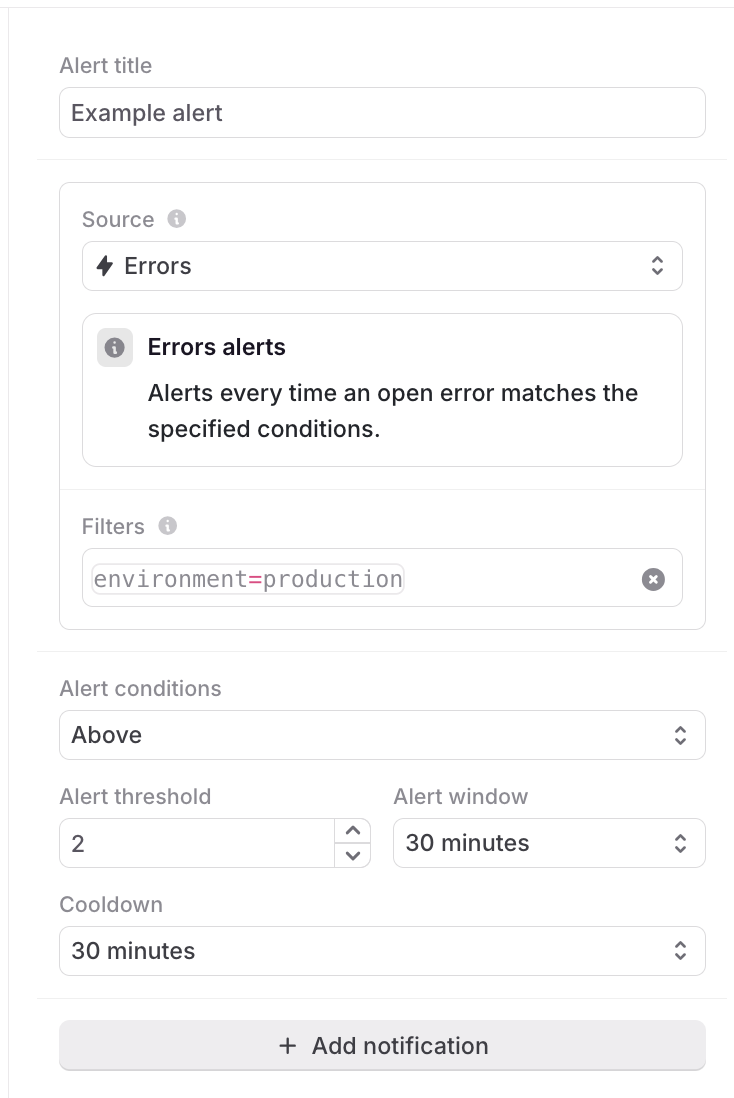
Configure an alert
To change the configuration for an alert:
- Navigate to Alerts in the left sidenav. A list of all alerts appears.
- Click Configure on the panel for that alert.
- The Edit page appears. Update the source, threshold, or notification.
- Click Save.
Alert notifications
Alert notifications can be added with the + Add notification button when configuring an alert.
Member notifications
Member notifications are sent via email to each member added to the alert. If you have the LaunchDarkly Slack app, they are also sent through Slack.
Slack notifications
You can send alert notifications to Slack channels. To use Slack alerts:
- Install the LaunchDarkly Slack app.
- Sign into LaunchDarkly with the
/launchdarkly accountSlack command.
Webhook notifications
You can add one or more URLs for receiving webhook notifications. When an alert is triggered, POST requests will be sent to these URLs with the following format:
View and manage alerts
You can view and manage alerts from the Alerts list.
View an alert
To view a particular alert:
- Navigate to Alerts in the left sidenav. A list of all alerts appears.
- Click the title of the alert you want to view.
- The alert details appear, including the number of active alerts and history of alerts for this configuration.
From here, you can select to pause the alert or change its configuration.
Enable or disable an alert
To enable or disable a particular alert, click the toggle next to any of the alerts in the Alerts list. Only enabled alerts send notifications.
To pause an alert without disabling it, click the title of an alert on the Alerts list to view its details page. Then click Pause alert.
Delete an alert
To delete an alert:
- Find the alert you want to delete in the Alerts list.
- Click Configure on the panel for that alert. The Edit page appears.
- Click Delete alert.