LaunchDarkly MCP server
Overview
This topic describes how to get started with the LaunchDarkly Model Context Protocol (MCP) server.
Model-context protocol (MCP) is an open protocol that lets you interact with REST APIs using natural language. The LaunchDarkly MCP server lets you set up and manage feature flags and AI Configs from within your integrated development environment (IDE) or AI client. The REST APIs exposed by the MCP server are called MCP tools.
Get started
To get started, you need an API access token with permission to execute any of the MCP tools available. Then, you need to add the MCP server definition to your AI client.
You also need a JavaScript runtime that supports ECMAScript 2020 or newer.
Authentication
First, create an API access token:
-
Click the gear icon in the left sidenav to view Organization settings.
-
Click Authorization.
-
In the “Access tokens” section, click Create token.
-
Give your token a human-readable Name.
-
Assign a Role to the token by choosing one from the menu.
- The LaunchDarkly MCP server provides tools for managing flags and AI Configs, so your token should have permission to create, read, update, and delete flags and AI Configs in the projects you want to work in. You could use a token with a Writer base role, a LaunchDarkly Developer preset role, or another role that provides this access.
-
Click Save token. The new token appears in the Authorization page.
-
Copy and save the token somewhere secure. After you leave this page, the token is obscured.
To learn more, read Creating API access tokens.
Expand Example roles recommended for MCP server access tokens
Example roles recommended for MCP server access tokens
Customers on select plans can create their own roles. If you have this ability, we recommend that you create the following role and assign it to the access token used for the LaunchDarkly MCP server:
Installation methods
A quick installer for the LaunchDarkly MCP server is available on Cursor’s website.
Here’s how to find and use it:
- Navigate to Cursor’s list of supported MCP servers and scroll to “LaunchDarkly.”
- Click Add to Cursor. On your local machine, Cursor launches and the “Cursor Settings” page opens, preconfigured to install LaunchDarkly’s MCP server.
- Replace the example API key
api-xxxxxxxx-xxxx-xxxx-xxxx-xxxxxxxxxxxxwith your LaunchDarkly API access token. - Click Install.
Alternatively, you can install the LaunchDarkly MCP server in any AI client that supports the MCP protocol. For most AI clients, this means creating or updating an MCP server .json configuration file. LaunchDarkly customers on the EU or Federal instances of LaunchDarkly may want to use this method so they can include the correct server URLs.
Refer to your client’s instructions for where this configuration is located.
Here’s what the .json file looks like:
Replace api-xxxxxxxx-xxxx-xxxx-xxxx-xxxxxxxxxxxx with your API access token.
Use caution with API keys in configuration files
Depending on how you use the LaunchDarkly MCP server, your AI client may end up listing the details of this configuration file in your conversation. This can be a security risk because the configuration file includes your API key. We strongly recommend using environment variables instead if your AI client supports their use with MCP servers.
Run the MCP server from a local build
Optionally, you can run LaunchDarkly’s MCP server from a local build, instead of from your AI client.
First, install and build the MCP server:
Then, configure your server definition to reference your local clone. For example:
Enable the MCP server
Depending on your client, after you update your .json configuration file, you may have additional steps to enable the LaunchDarkly MCP server:
-
You may need to restart your AI client in order for the updates to the configuration file to take effect.
-
You may need to toggle on the LaunchDarkly MCP server configuration. For example, in Cursor you must enable each MCP server separately:
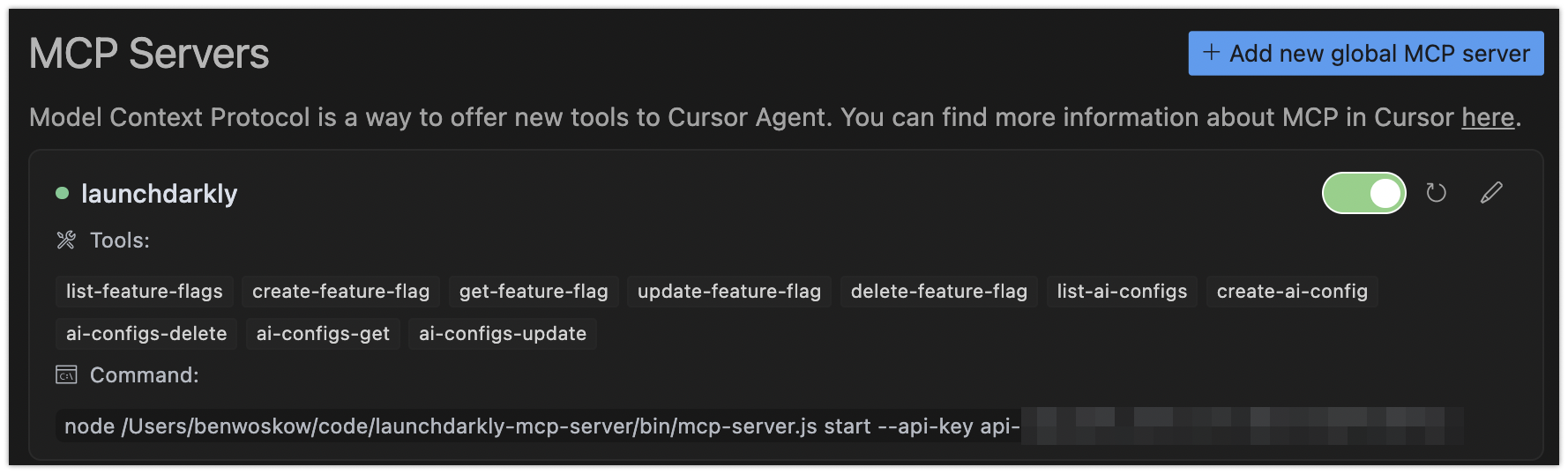
A list of MCP servers in Cursor, with the LaunchDarkly MCP server toggled on.
Interaction
After you install the LaunchDarkly MCP server in your AI client, you can prompt your agent to create or manage your flags and AI Configs. Typically you need to click Run tool or similar in your AI client to execute the result.
For example, you could try asking
Create a feature flag called “example feature” in my default project
or
Turn the “example feature” flag ON in all environments
or
Update the targeting rules for “example feature” so it’s only enabled for users in Canada
For additional examples of prompts and responses, read the tutorial Create a feature flag in your IDE in 5 minutes with LaunchDarkly’s MCP server.
Review available MCP tools
The LaunchDarkly MCP server provides the following MCP tools, which correspond to the linked REST API endpoints:
- Feature flags
- AI Configs
Restrict usage
You can specify additional options in your server configuration if you want to restrict the MCP server’s access to your LaunchDarkly account.
To give the MCP server only read-only access, we recommend using both of the following options:
- When you create your API access token, specify a Reader base role, or another role with read-only access.
- In your server configuration, add
"--scope", "read"to theargsarray.
To enable only specific tools, in your server configuration, add "--tool", "<tool>" to the args array for each tool you want to enable. For example:
You can find the tools provided by the LaunchDarkly MCP server by reviewing the “Tools” list in your IDE:
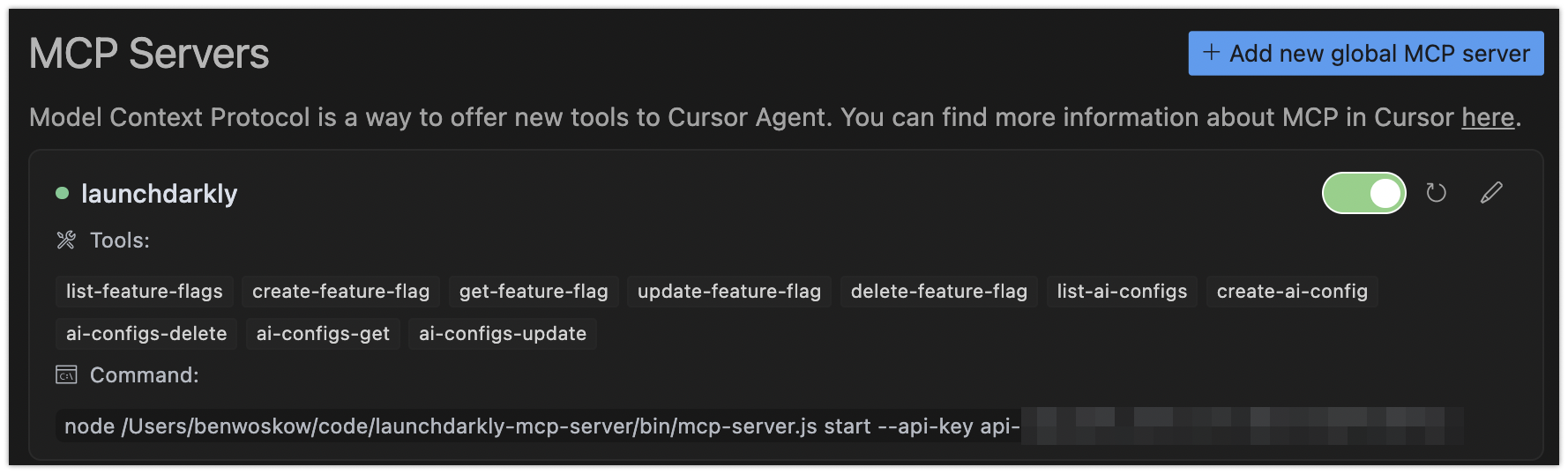
Additional resources
For additional information on the LaunchDarkly MCP server, or to file issues for our team, visit the LaunchDarkly MCP server GitHub repository.