Member role concepts
Overview
This topic is an overview of concepts that are important to creating roles for members and teams.
A role is a description of access that a team or member has within LaunchDarkly. Each member must have at least one role assigned to them, either directly or through a team. This is true even if the role explicitly prohibits the member from accessing any information within LaunchDarkly.
To work with roles, you’ll need to understand the following key concepts:
Base roles
Every LaunchDarkly account comes with several built-in base roles, each of which is a set of permissions that describes the access a member has. LaunchDarkly provides Reader, Writer, Admin, and Owner base roles. Some customers also have a restricted No access role.
When you invite a new member to your LaunchDarkly account, you must assign them a role as part of creating the invitation. To learn how, read Add members to LaunchDarkly.
Preset roles
In addition to base roles, customers on select plans have access to several organization roles and project roles provided by LaunchDarkly. These provide different sets of permissions that are commonly grouped together, designed around typical personas. For example, LaunchDarkly provides a Developer project role that can perform all flag actions within projects it is assigned to, and a Contributor project role that can make changes to flag status but cannot perform destructive actions on it.
If you are looking for example roles or policies, we recommend that you start by examining the preset organization and project roles provided by LaunchDarkly. You can also add policy statements to these roles, if the permissions they provide are not quite what works best for your organization. We also provide a few example roles and policies in our documentation.
Customers on select plans also have the ability to create their own roles, sometimes called custom roles. When you create your own role, you define the access using a set of statements. Each statement comprises resources and actions, and together the set of statements is called a policy. You can read more about these concepts in the sections below.
Resources
Each role specifies resources that the role can or cannot access, as part of the scope for each policy statement.
LaunchDarkly has many kinds of resources, such as:
- Projects
- Environments
- Feature flags
- Metrics
- Experiments
- Context kinds
- Segments
For a full list of LaunchDarkly resources, read Using resources.
To learn how to set the role scope, including your options for how to specify the resources, read Using role scope.
Actions
Each resource has a set of actions associated with it. By granting a role resource-specific actions, you allow or forbid members with that role to do things to that resource. For example, you can grant a role the ability to delete a project.
To learn more about specific actions, read Using actions.
Policies
Policies combine resources and actions into a set of statements that define what members can or cannot do in LaunchDarkly.
You use LaunchDarkly’s Policy builder to build roles by selecting combinations of resources and actions the role is allowed to or forbidden from taking on them.
Permissions are cumulative
If an account member has one or more roles, then the account member’s access is defined by those roles. If the roles have conflicting permissions levels, the more permissive level of access is applied. For example, if a member has one role that allows access to a resource, and another role that restricts access to a resource, the member is allowed access.
If a team has one or more roles, then for each account member on the team, the account member’s access is defined by both the member’s role and the roles assigned to the team.
For example, if a member has a Reader base role and is assigned another role through their team, then the member will continue to have read access to all resources through the Reader role, in addition to the access granted through their team. As another example, if a member is assigned the LaunchDarkly Member role directly, and is assigned the LaunchDarkly Developer role through their team, the Developer access is used in addition to Member access.
You can create most roles using the graphical Policy builder. If needed, you can also define a role directly in JSON, using the advanced editor.
The advanced editor is powerful
The advanced editor can cause large permissions changes to sensitive or confidential resources. If you use the advanced editor incorrectly, it is possible to create a role that disables your LaunchDarkly project, locks yourself out of your account, or causes other irrevocable changes.
It is critically important that you read all the documentation in the Member role concepts section thoroughly before you use the advanced editor to create or modify any roles.
To learn more, read Using the advanced editor.
Policies are represented as JSON arrays. They require you to use project and environment keys, not names.
Each element in the array is a statement represented as a JSON object with three attributes:
effectactions/notActionsresources/notResources
The example below shows a policy that allows the role recipient to perform all actions on a flag called exampleFlag:
To learn more about specific policies, read Using policies.
Creating or updating policies
When you create or update a role, you specify the role policy using the Policy builder.
There are a few ways to approach updating role policies:
- Allow no access by default, then strategically allow actions as needed. This method is the most secure. This method works well if you use LaunchDarkly’s preset roles, because these roles are regularly updated when LaunchDarkly releases new features. However, if you create your own roles, this method can create additional work for your administrators because they must explicitly add permissions to roles each time LaunchDarkly releases a new feature.
- Allow all actions by default, then strategically deny actions as needed. We do not consider this a best security practice, because it means that all members, regardless of role, are automatically granted access to new features. Administrators will need to explicitly deny access to new features in role policies as needed.
For additional discussion on how to decide between these approaches, read the Creating roles guide.
Minimum required actions
As a default state, a blank role denies access to all resources. You must explicitly grant access to a resource for a member to view or edit it.
Older custom roles may have read-only access to all resources by default
By default, new roles cannot take any actions on any resources. However, roles created prior to October 2024 had the option to use the Reader base role as their starting point, rather than starting with no access.
To check whether this applies to any of your existing roles, edit the role and look for the warning statement “This role currently has base permissions set to Reader. Members can view all LaunchDarkly content.” Uncheck the box to update the role so that it starts with no access and only allows actions based on the statements in its policy.
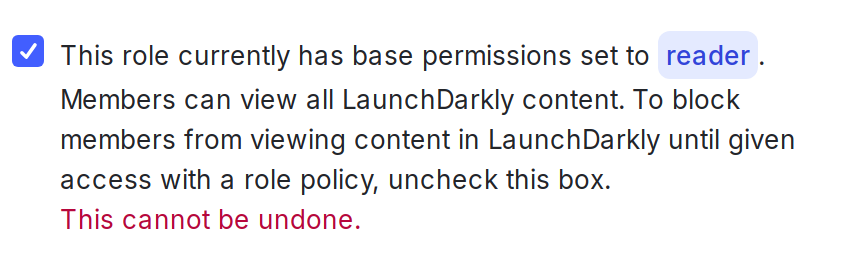
Tags
Tags are simple strings that you can attach to certain resources in LaunchDarkly, including projects, environments, segments, flags, and metrics. Tags are useful for grouping resources into a set that you can name in a resource specifier. For example, you can create a dev tag for your environments and use it in a policy to specify roles that only apply to development environments.
To learn more about tags and roles, read Using tags.
You can also use the REST API: Tags
Property-based selectors
All resources, such as projects, environments, and flags, have various properties. Some resource properties are available to use in a resource specifier. You can select for resources whose properties match a particular value. For example, you can create policies that apply to all environments that are marked as critical.
To view example custom roles that use property-based selectors, read Example roles and policies.
