Filtering experiment results
Overview
This topic explains how to use attribute filters to narrow experiment results by attribute.
Attribute filters allow you to analyze your experiment results by certain cross-sections of your experiment audience using context attributes.
For example, if you wanted to view only results from users within Canada, you might narrow your results by users with a “Country” attribute value of Canada.
Add attribute filters
To filter results by attribute, you can add attributes in the “Select metrics” step when you create an experiment. To learn how, read Creating experiments. You can then filter your results by the different values of one of those attributes.
You can also add attributes to an existing experiment from its Results tab. Here’s how:
- Navigate to your experiment’s Results tab.
- Scroll to the results table and click Add.
- Select Attributes. An “Add attributes” dialog appears, with any eligible and ineligible attributes listed.
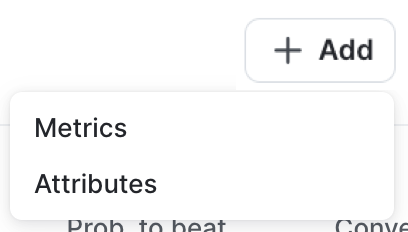
- Select any eligible attributes you want to view.
- Click Add attributes.
You cannot add attributes to iterations started before September 30, 2025
You can add attributes to running experiment iterations created on or after September 30, 2025. You cannot add attributes to any running experiment iterations started before this date.
You can now filter your experiment results by these attributes.
View filtered results
To filter experiment results by attribute:
- Navigate to your experiment’s Results tab.
- Above the results table, click All attributes. A menu of attributes appears.
- Hover on an attribute from the menu. A list of attribute values appears.
- Check the box next to any attribute value you want to narrow your results by.
The graph updates to display results from only contexts with the attribute value you selected:
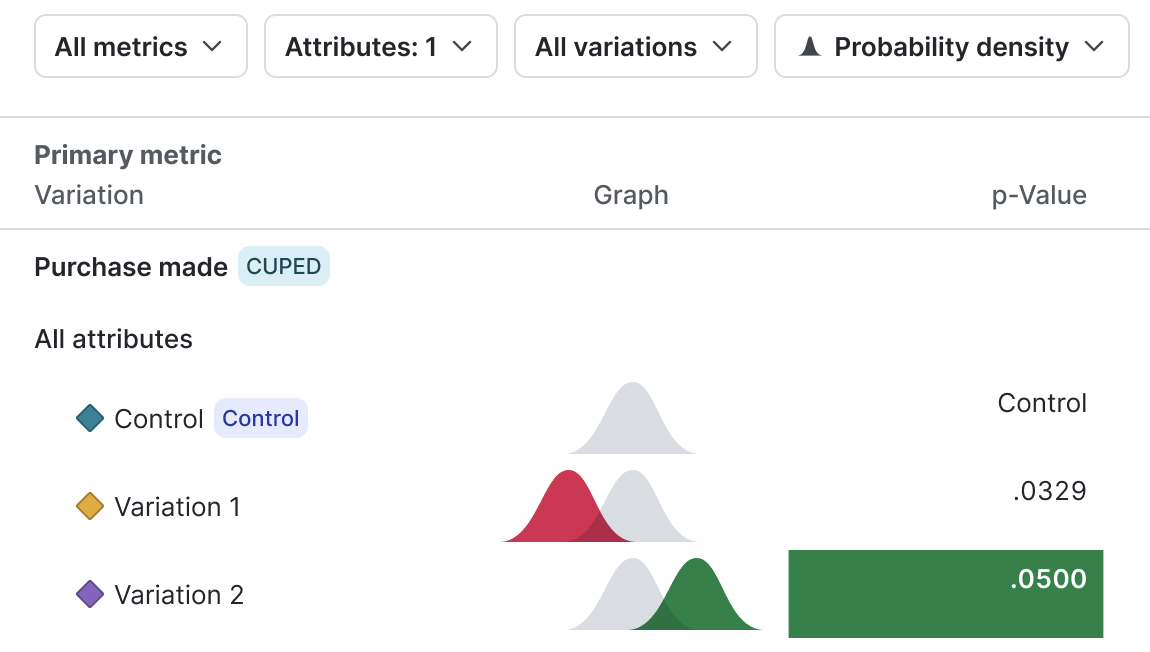
You cannot filter results for anonymous contexts or private attributes
Private attributes and contexts with the anonymous property set to true are not available for data filtering. Private attributes and anonymous context attributes do not appear in the “Attribute filters” menus.
Configure your SDK: Context configuration
