Managing guarded rollouts
Overview
This topic explains how to manage guarded rollouts.
Guarded rollouts availability
All LaunchDarkly accounts include a limited trial of guarded rollouts. Use this to evaluate the feature in real-world releases.
Monitor a guarded rollout
You can monitor a guarded rollout on a flag’s Monitoring tab. The Monitoring tab shows the rollout progression, how many contexts have been exposed to the new variation, and how each metric is performing.
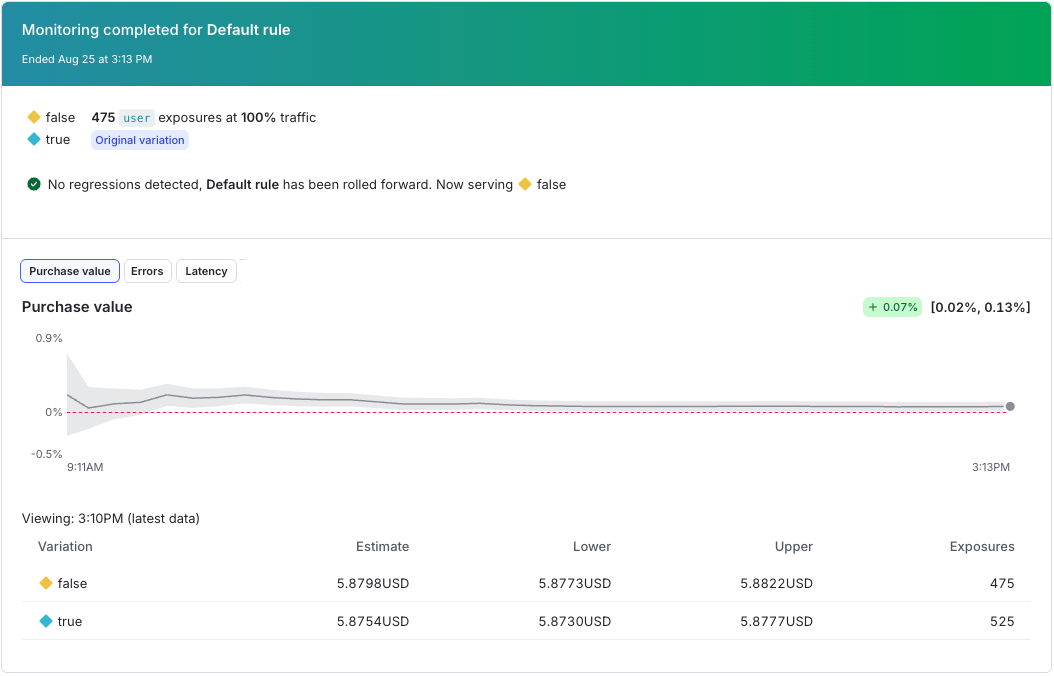
From the Monitoring tab, you can:
- Hover over a chart to view details about the selected metric
- Use the date range picker to view results over a selected period of time
- Manually roll back the release
- Dismiss a regression alert and continue with the rollout
- Stop monitoring the rollout early
- Use the metric selector to switch between metrics
Monitoring charts
In a guarded rollout, each metric appears in its own tile. Each tile contains a relative difference chart.
Each metric tile includes:
- Header: Identifies the metric. Shows the metric name and the current relative difference estimate. You can hover over the metric name to view its definition and description, the environment and time when it was last seen, and a link to the metric details page.
- Chart: Shows the relative difference between treatment and control over time. A dark grey line represents the relative difference as a percentage. A shaded grey credible interval and a dotted line show the regression threshold you selected. If the entire credible interval goes above the threshold line for lower-is-better metrics, or below the threshold line for higher-is-better metrics, LaunchDarkly calls a regression. When this happens, the tile highlights the regression, and if automatic rollback is enabled, LaunchDarkly reverts the rollout.
- Footer: Summarizes the most recent results. Shows the latest values for both treatment and control.
On the Targeting tab, metric tiles appear in up to three columns in a single row. On the Monitoring tab, each metric appears on its own tab. Hovering over the chart shows control and treatment estimates, credible interval, and exposures at that point in time.
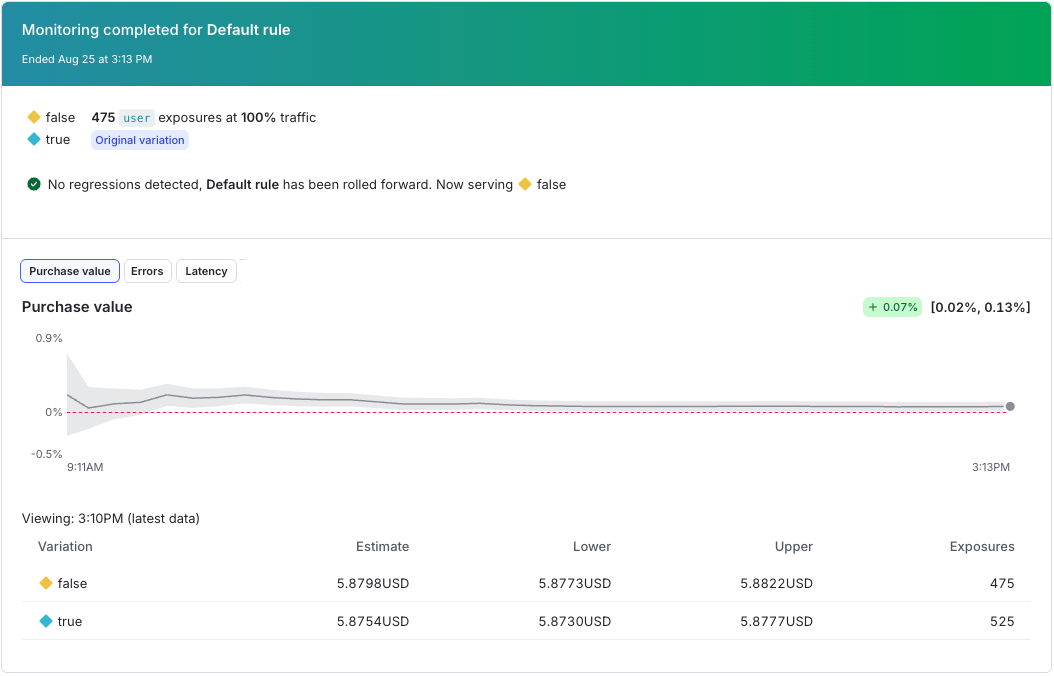
Relative difference charts availability
Relative difference charts are only available for guarded rollouts. Progressive rollouts and experiments use different visualization methods.
Why metric results might differ across rollouts
In June 2025, LaunchDarkly began using a Bayesian relative difference method to evaluate percentile metrics in guarded rollouts.
If all data points in a rollout were collected after this change, the results are displayed using this newer Bayesian approach. This method aligns with how average metrics are analyzed and includes the probability that the treatment variation is producing worse results than the control.
If any data points in the rollout were collected before this change, LaunchDarkly uses the original method. In that method, results are based on whether the intervals of two variations overlap. As a result, metric behavior and hover details may differ across rollouts depending on when the data was recorded.
Interval of evaluation
During a guarded rollout, LaunchDarkly recalculates metrics on a regular schedule called the interval of evaluation.
At each interval of evaluation, LaunchDarkly processes recent metric events, recalculates the relative difference between treatment and control, and compares the result to your regression thresholds. These evaluations occur roughly every minute. If metric events arrive more frequently, LaunchDarkly aggregates them into the next interval.
These regular updates ensure that the monitoring charts reflect the most recent metric data throughout the rollout.
Monitoring window
Each guarded rollout also has a monitoring window that spans the full rollout duration. LaunchDarkly uses all metric data within that window to estimate whether the treatment is performing worse than the control.
If performance degrades late in the rollout, LaunchDarkly weighs that new data against earlier data. Severe degradations are detected quickly, while smaller changes may be offset by prior stability. To make detection more responsive, use shorter stage durations or metrics that emit data more frequently.
Treatment estimates
Treatment estimates are point estimates of the metric value for the treatment variation. A point estimate uses sample data to calculate a single value that serves as the best approximation of the metric’s true value.
For metrics that use a percentile analysis method, such as latency at the 99th percentile, the Treatment estimate column shows the estimated percentile value for contexts that received the treatment variation.
For metrics that use the average analysis method, such as average response time or conversion rate, the Treatment estimate column shows the average metric value for contexts that received the treatment variation.
Relative difference from control
The relative difference from the control variation measures how much a metric in the treatment variation differs from the control variation, expressed as a proportion of the control’s estimated value.
The confidence interval below the relative difference shows the range of values within which the true relative difference is likely to fall if you were to repeat the experiment many times. For example, if the 90% confidence interval for the relative difference was [-20%, +40%], then in a theoretical scenario where you repeated the experiment many times, we would expect around 90% of those experiments to show a relative difference between -20% and +40%.
LaunchDarkly calculates this by taking the difference between the treatment variation’s estimated value and the control variation’s estimated value, then dividing that difference by the control variation’s estimated value.
Roll back releases
To manually roll back a release after LaunchDarkly has detected a regression:
- Navigate to the flag’s Targeting or Monitoring tab.
- Click Roll back. The “Stop rollout early” dialog appears.
- Choose which Variation to serve to all contexts after you stop monitoring. The field defaults to the control variation.
- Click Stop.
If you are using a guarded rollout on a prerequisite flag and you roll back the change, LaunchDarkly will not also roll back any changes on the dependent flags. You must roll back changes on dependent flags separately.
Automatic rollback behavior
LaunchDarkly automatically rolls back a guarded rollout in these scenarios:
- If LaunchDarkly detects a regression at any time during the rollout and you have automatic rollback enabled.
- If LaunchDarkly detects a sample ratio mismatch (SRM) any time during the rollout. LaunchDarkly rolls back a release with an SRM whether or not you have automatic rollback enabled. To learn how to fix SRMs, read Sample ratio mismatch.
- If too few contexts see the new variation by the end of the rollout, LaunchDarkly cannot detect a regression and rolls back the release, even if automatic rollback is off. To improve results, try the rollout again with a longer duration.
When LaunchDarkly automatically rolls back a rollout, it sends an email and, if you use the LaunchDarkly Slack or Microsoft Teams app, a Slack or Teams notification.
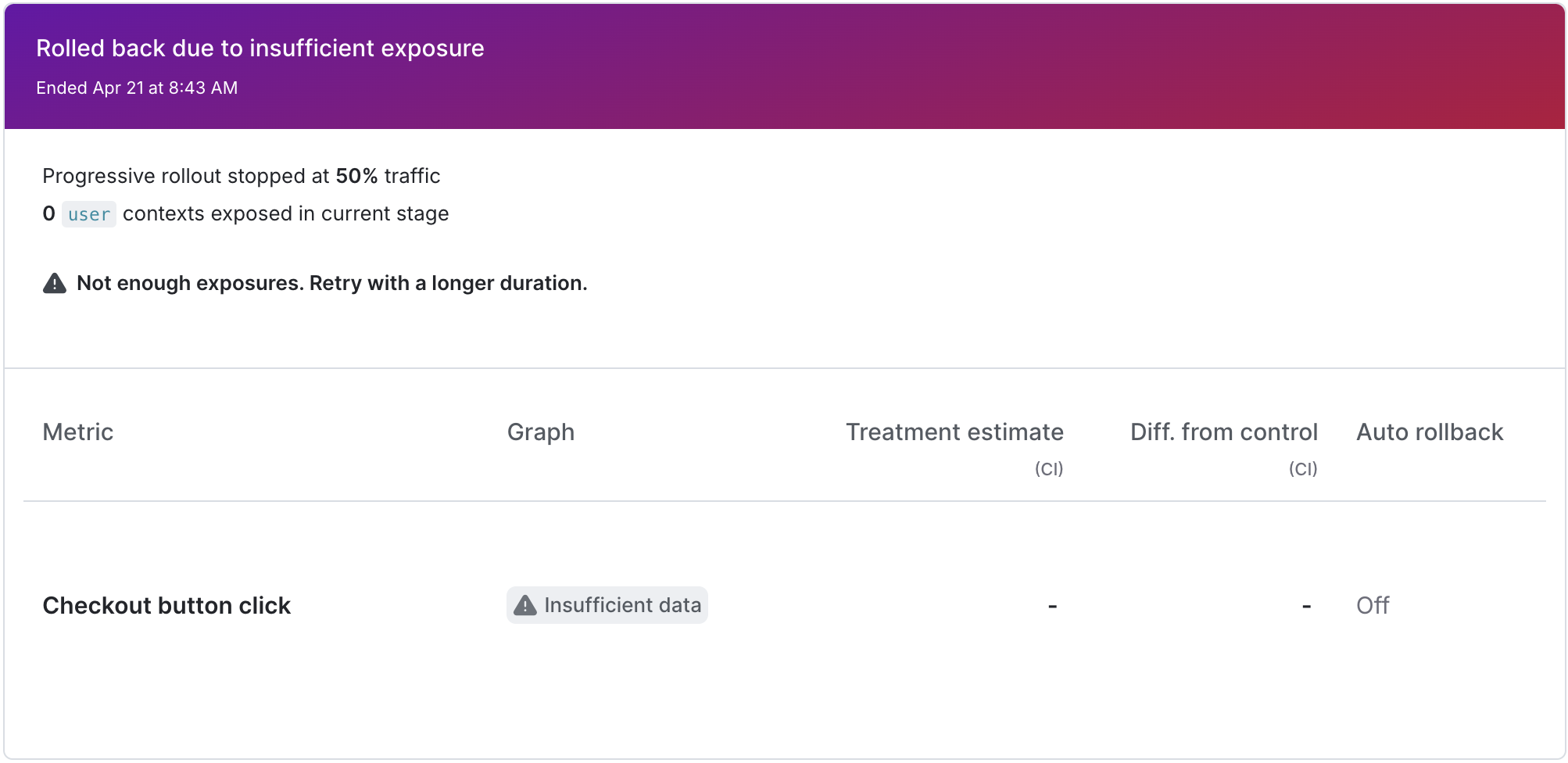
If you are using a guarded rollout on a prerequisite flag and LaunchDarkly automatically rolls back the change, it will not also roll back any changes on the dependent flags. You must roll back changes on dependent flags separately.
Dismiss regression alerts
If LaunchDarkly detects a regression on a metric but you want to continue with the release, you can dismiss the regression alert for that metric. You can have multiple regressions on the same rollout if you have more than one metric attached to the rollout.
To dismiss an alert:
- Navigate to the flag’s Targeting or Monitoring tab.
- Next to the metric with the alert you want to dismiss, click Dismiss. The “Dismiss regression” dialog appears.
- Click Dismiss regression.
If LaunchDarkly detects another regression, you will receive another alert. If LaunchDarkly does not detect any additional regressions, the release will continue.
Stop monitoring early
To stop monitoring before the monitoring window is over:
- Navigate to the flag’s Targeting or Monitoring tab.
- Click Stop monitoring. The “Stop monitoring” dialog appears.
- Choose which Variation to serve to all contexts after you stop monitoring. The field defaults to the control variation.
- Click Stop.
You can also use the REST API: Update feature flag
