Metric health checks
Overview
This topic explains how to use metric health checks to confirm that your metrics are active and ready for use in experiments and rollouts.
Metric health checks provide real-time feedback during a metric’s creation and throughout its lifecycle. They show whether the metric is receiving events, includes usable values, and matches the randomization unit you selected.
LaunchDarkly shows health status badges in the metric configuration and detail views, and status icons in experiment results tooltips. Badges provide always-visible health snapshots. Icons appear only in experiment results and must be hovered over to show health check details. Each location displays health check results slightly differently, depending on where you are in LaunchDarkly.
What metric health checks evaluate
Metric health checks evaluate three key conditions:
- Event receipt: Whether the metric has received any events in the last 90 days.
- Randomization unit alignment: Whether the selected randomization unit, such as user or device, has received events in the last 14 days.
- Numeric value presence: For numeric metrics, whether incoming events include a
valuein the last 30 days.
Each check can return one of the following statuses:
- Pass: The check succeeded.
- Warn: The check returned partial or unexpected results.
- Fail: The check failed.
- Waiting: LaunchDarkly does not yet have enough data to run the check.
For example:
- Event receipt: A metric with no recent events will fail this check.
- Numeric value presence: A numeric metric with some missing values may return a warning.
- Randomization unit alignment: A metric with a mismatched context kind or no recent unit activity may return a warning or fail.
View health checks
You can view metric health checks in several parts of LaunchDarkly. Each location shows the check results differently:
- In metric creation and detail views, the health check appears as a badge.
- In experiment results, the health check appears as an icon that reveals a summary in a tooltip on hover.
View health checks when creating a metric
During metric creation, health checks show whether your metric is valid and receiving the expected data, and your event key is active. The health check badge appears in the lower left corner of the configuration panel.
- Navigate to the Metrics page.
- Click Create metric. The Create metric page opens. The health check badge initially shows “Health check waiting.” Hovering over the badge shows “No event key selected.”
- Select an event key.
- After you configure your metric, the health check badge updates based on incoming data. Hover over the badge to view the results of the health checks.
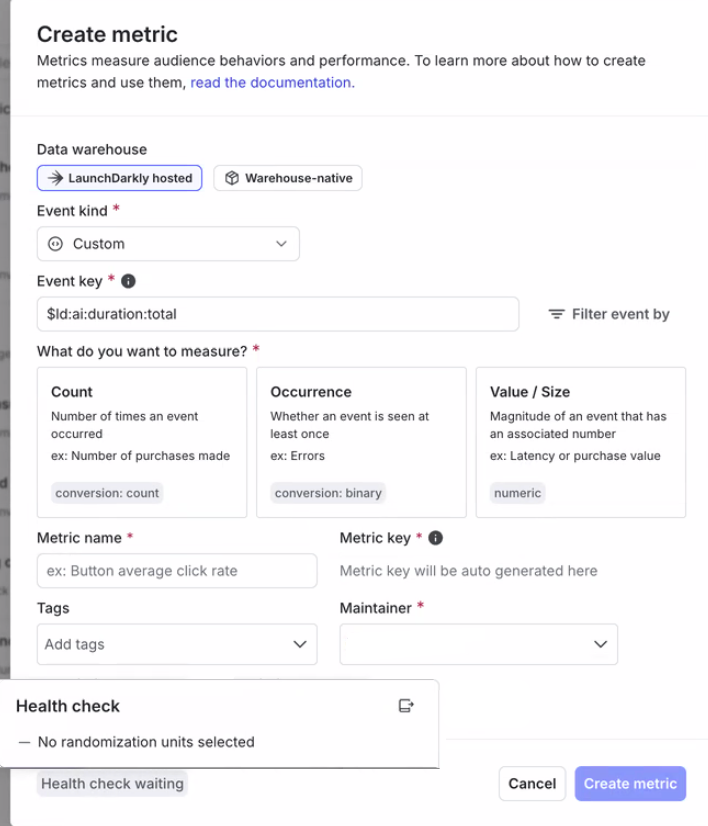
Interpreting health check results
The badge or icon updates dynamically based on the metric type and available event data. The hover state may show up to three lines, depending on the configuration:
-
For Value/Size:
- Pass: Events received in the last 90 days
- Fail: Selected randomization units have not received events in the last 14 days
- Pass: All sample events have included numeric values in the last 30 days
-
For Occurrence:
- Pass: Events received in the last 90 days
- Warn: Selected randomization units have not received events in the last 14 days
-
For Count:
- Pass: Events received in the last 90 days
- Fail: Selected randomization units have not received events in the last 14 days
If the badge or icon reads Healthy, hovering over it shows a Pass status for all checks. If it reads Health warnings, hovering reveals one or more checks with Warn or Fail statuses.
View health checks for a saved metric
On the metric details page, health checks show whether a saved metric is still receiving events and aligned with your experiment or rollout configuration. You can also use this view to help diagnose why a metric did not return results. The health check badge appears in the right sidebar.
- Navigate to the Metrics page.
- Click the title of the metric you want to review. The metric details page opens.
- Locate the health check badge in the right sidebar.
- To view more information, click the pencil icon to open the “Edit metric” dialog. The health check badge also appears in the lower left corner of this dialog.
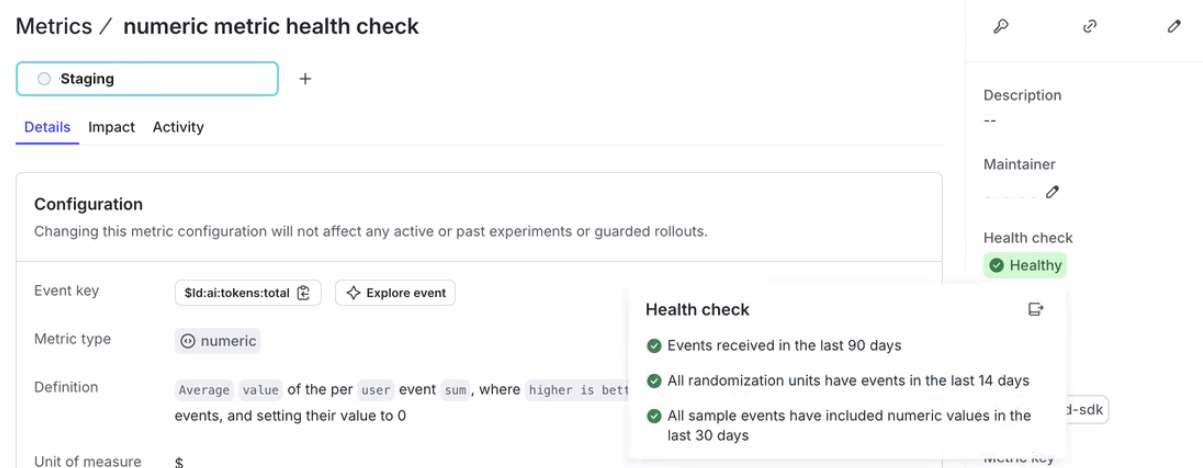
View health checks in experiment results
In experiment results, health checks appear as icons next to each metric. These icons show a tooltip on hover with a summary of the health check results.
- Navigate to Experiments.
- Click on an experiment.
- Hover over a metric name in the results view to show its full definition and health check summary, such as “No events have been received for this metric.”

View health checks on the Metrics page
Use the health status indicators in the metrics list to identify healthy metrics and review those that may need attention.
- Navigate to the Metrics page.
- Locate the health status badge next to each metric in the list.
- Hover over the badge to view a compact summary of the metric’s health status.
Limitations
Metric health checks provide real-time, surface-level validation. They do not:
- prevent you from saving or using a metric
- provide guidance for addressing a failed health check
- confirm full SDK instrumentation
- store historical results
Health checks help you evaluate whether a metric is ready to use before you include it in an experiment or rollout. They never block you from continuing.
If the system cannot retrieve health check data, it shows a universal error state with an option to reload. There is no separate error icon.
What to do if a metric fails
If a metric fails one or more health checks, review it before using it in an experiment or rollout. You can:
- review the metric’s event activity
- edit the metric configuration
- update your event instrumentation to include missing values or context kinds
In some cases, such as binary metrics with a “lower than baseline” success criterion, LaunchDarkly may show a warning even if the metric is functioning correctly. This helps flag possible misconfigurations without blocking usage.