Create AI Configs
Overview
This topic explains how to create and update AI Configs.
An AI Config is a resource that you create in LaunchDarkly. You can use AI Configs to customize, test, and roll out new large language models (LLMs) within your generative AI applications.
When you create an AI Config, you choose one of two modes:
- Completion-based: Configure prompts with messages and roles. Use this mode for single-step completions where you want to customize and test different prompts or model parameters.
- Agent-based: Configure multi-step workflows with instructions and tools. Use this mode for orchestration, tool-driven reasoning, or more complex tasks that require structured execution.
Working with AI Configs is available to members with a role that allows AI Config actions. The LaunchDarkly Project Admin, Maintainer, and Developer project roles, as well as the Admin and Owner base roles, include this permission.
Availability
AI Configs is an add-on feature. Access depends on your organization’s LaunchDarkly plan. If AI Configs does not appear in your project, your organization may not have access to it.
To enable AI Configs for your organization, contact your LaunchDarkly account team. They can confirm eligibility and assist with activation.
For information about pricing, visit the LaunchDarkly pricing page or contact your LaunchDarkly account team.
Create an AI Config
Follow the steps below to create an AI Config, or use the in-app onboarding experience to set up your first AI Config directly in the LaunchDarkly UI.
-
Click Create and choose AI Config to open the “Create AI Config” dialog.
-
Select either Completion or Agent:
- Completion-based: Configure prompts with messages and roles. Best for single-step completions. To learn more, read Create and manage AI Config variations.
- Agent-based: Configure multi-step workflows with instructions and tools. Best for orchestration and reasoning tasks. To learn more, read Agents in AI Configs.
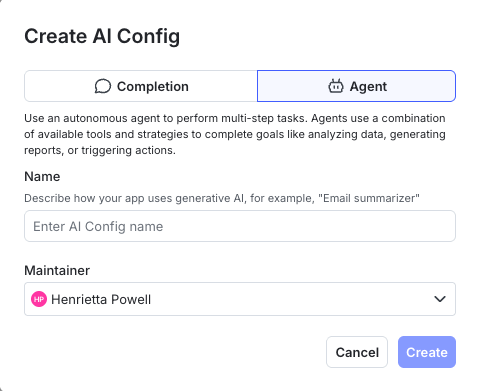
The "Create AI Config" dialog, with the option for a completion-based or agent-based AI Config. -
Enter a name for your AI Config. A name should reflect what this set of variations will do. You can update the name later. Each AI Config contains a set of variations, and each variation includes a model configuration and, optionally, one or more messages.
-
(Optional) Click Edit key and update the AI Config key. You use this key to reference the AI Config in your code. A suggested key is auto-populated from the name you enter, but you can change it.
AI Config keys cannot be modified
After you create the AI Config, you cannot modify its key, but you can still change its name.
-
Set or confirm the maintainer of the AI Config.
-
Click Create.
Now that you have an AI Config, you can start creating variations if you chose completion-based, or adding instructions and tools if you chose agent-based. You can also update additional details.
Update AI Config details
When you create an AI Config, only the name and key are required initially. You can also add or update other details, including the AI Config’s description and tags.
To update an AI Config’s details:
- Navigate to the details page for the AI Config.
- In the right sidebar, click Choose maintainer to add a maintainer. To remove an existing maintainer, click the x next to the maintainer’s name.
- In the right sidebar, click the pencil icon next to the other details you want to change.
- You can update the Name and Description by editing the text of each.
- You can update the Tags by adding or removing tags. When you add a tag to an AI Config, you can use an existing tag or create a new one.
Use tags to group and manage AI Configs
Tags are useful for managing permissions using custom roles. For example, you can use a specific tag to determine who can update this AI Config. To learn more, read Roles.