Flag settings
Overview
This topic explains how to edit a feature flag’s environment-specific and project-wide settings.
Environment-specific flag settings
To view a flag’s environment-specific settings:
- Navigate to the Flags list and open the flag you wish to view settings for.
- Click the three-dot overflow menu for the environment you want.
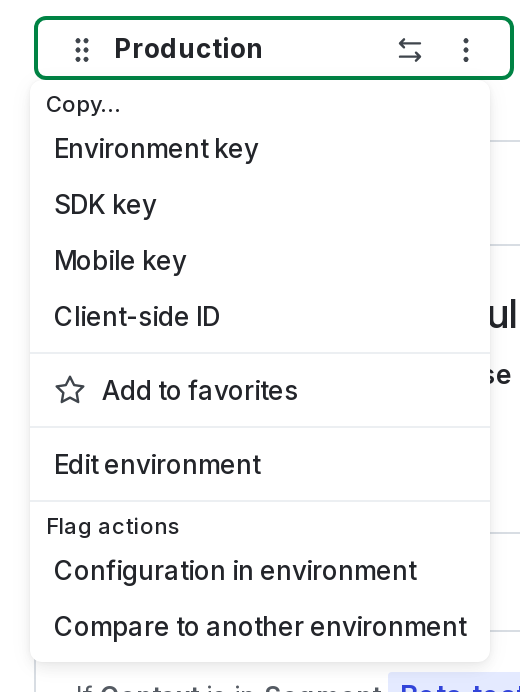
- Select Configuration in environment. The “Environment configuration” screen appears.
From the environment configuration screen, you can update the flag’s Data Export settings or its triggers.
Data Export
If you use Data Export, by default LaunchDarkly summarizes flag evaluation events to minimize data use, and limits events transmission to 100 MBps. If you want to send more detailed information instead, you can enable sending detailed events to Data Export destinations. You can adjust this setting for each environment in the project.
To learn more, read Data Export.
Triggers
Flag triggers let you make changes to flag targeting remotely from a third-party application, such as an application performance monitoring (APM) tool. You can use triggers to turn flag targeting on or off. You can enable flag triggers for each environment in the project.
To learn more, read Flag triggers.
Additional environment-specific settings
Some additional environment-specific settings appear in a flag’s right sidebar. This table describes all of the flag settings that apply to a specific environment, and where they appear:
Flag settings for all environments
To view a flag’s settings for all environments within the project, navigate to the Flags list and open the flag you wish to view. The settings for all environments appear in the right sidebar. You can make changes to the flag’s settings in the right sidebar by clicking the pencil icon next to the setting you want to update.
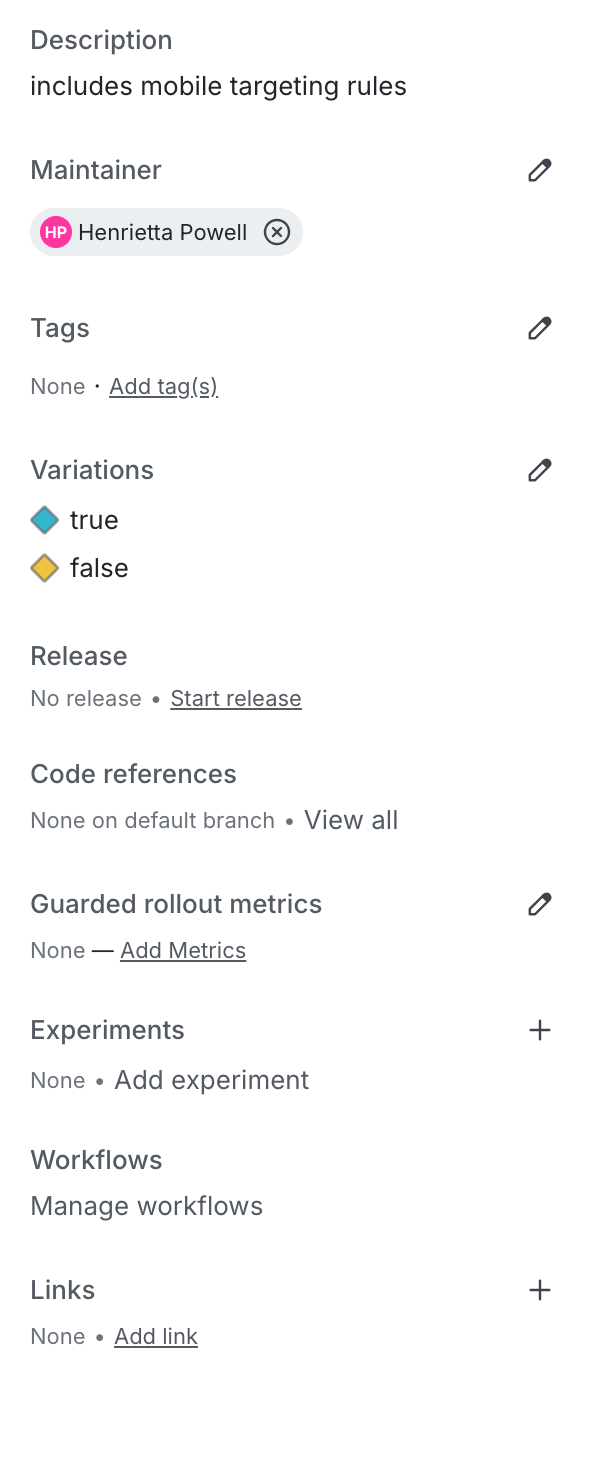
Changes you make to an individual flag’s settings do not apply to other flags, even if they share the same template as the flag you modify. To learn more, read Flag templates.
This table describes flag settings that apply to all environments. Unless otherwise noted, these settings appear in a flag’s right sidebar: